Handy PowerShell command to stop Task Manager Process!
Ben Liebowitz
- 0
- 1848
Have you ever needed to stop multiple processes at once? I use a product by Devolutions called Remote Desktop Manager. If you’re a regular reader of this blog, you probably already know that. When I launch the VMware vCenter Web Client via RDM, I do so via Chrome and it opens the Client Integrated Plugin. The problem is, when I CLOSE the web client in RDM, it DOESN’T close the “vmware-csd” process. Once 10 of these processes are opened, it won’t launch any more. This means, when I go to launch the web client, the check box to login with Windows Session Authentication stays grey and doesn’t activate for use.
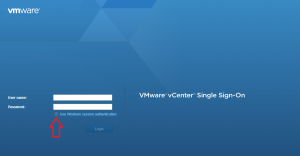
I then have to open Task Manager, go and close each the “vmware-csd” processes, one at a time…
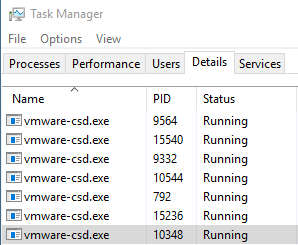
In the past, when I got to the point of having to do this more than once, I’d go and download the PSTOOLS and use pskill to kill the process. But I decided to look into doing this via Powershell instead. It was so easy! You’ll need two PowerShell cmdlets for this. Get-Process and Stop-Process.
First, you’ll want to use get-process to get a list of the running processes. If you’re a Chrome user, like me… You’re going to sigh when you see all the Chrome processes. I know I did! 🙂

Once you find the processes you want to stop, run Get-Process again, but this time, with a pipe and where statement.
Get-Process | Where {$_.Name -match "csd"}
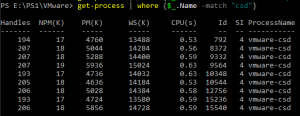 er
er
You can see here, that the process is running 9 times. This means, I’m going to have a problem soon.
Next, we need to stop the processes. Unless you know the PID, you can’t run Stop-Process by itself. So what I did was run my Get-Process statement (above), with a pipe and Stop-Process at the end.
Get-Process | Where {$_.Name -match "csd"} | Stop-Process
The command doesn’t return any syntax. But if you look again, there will be NO “vmware-csd” processes.
![]()
I hope someone finds this as handy as I did. 🙂
Ben Liebowitz, VCP, vExpert
NJ VMUG Leader

