Fix Partition Alignment with VMware Converter 5.0 (Beta)
Matt Liebowitz
- 9
- 2914
I saw the news today that VMware released a public beta of VMware vCenter Converter 5.0 and was interested in the new features. Having used VMware’s P2V tools since ESX 2.x and the days of the P2V Assistant I’m always interested to see how the product matures to make the P2V process easier.
Probably the most anticipated feature is the following (from the Release Notes):
Optimized disk and partition alignment and cluster size change.
There are many other posts out there that talk about the value of aligning partitions for performance reasons so I won’t go into that here. Suffice to say that it’s a good thing to get your partitions aligned. All Windows operating systems since Windows 2008/Vista have been aligned by default, but other versions of Windows were not. When you undergo a large P2V project and bring in older systems, they will come into the environment unaligned and potentially hurt performance.
With the new version of VMware Converter, you can now align partitions on the fly as part of your P2V process. There are other tools/products out there that support this feature as well, but they are either tied to particular storage vendors or the products are not free.
Thankfully the new version of Converter will bring this functionality to everyone. This feature is enabled by default and will automatically align partitions during the conversion. When selecting the disks to convert, the "Create optimized partition layout” option is selected by default:
You should always first check with your storage vendor to confirm their recommended partition alignment. Here is how Converter does it (from the product documentation):
Creating an optimized partition layout aligns the partitions on a 1MB boundary for Windows sources and on a 64KB boundary for Linux sources.
A retweet by Forbes Guthrie asked the following: Does that mean converting an existing VM will fix disk alignment issue? My first thought was “why the heck not” but I wanted to test it to confirm. I downloaded Converter 5.0 Beta and ran a V2V conversion of an existing Windows 2003 VM.
Here is how the partition alignment looked before the conversion, showing the unaligned 32KB offset:
I ran the V2V conversion with the default option selected that you see above. After the conversion completed, here is how the partition alignment looked:
Sure enough the V2V conversion fixed the partition alignment to the proper 1MB offset as seen above. Also strangely enough Diskpart is reporting both volumes now have 0 bytes free each. I haven’t seen this happen after a P2V/V2V before and I’m not even sure it is anything to worry about. Both My Computer and Disk Management report the free space correctly so I’m not really worried about it but it’s definitely bizarre.
I’m not at all surprised by the results since if it works for a P2V there is no reason why it shouldn’t work for a V2V. This is good news for those of us who have P2V projects with older systems or are still dealing with older VMs. This could be a relatively easy fix if alignment issues are causing performance problems in your environment. After all, when virtualizing systems performance is important and every little bit helps.
Also, as always this is still a beta product so features might change and support is likely non-existent. I would wait until this product is officially released and supported before using this against production systems.
9 thoughts on “Fix Partition Alignment with VMware Converter 5.0 (Beta)”
Leave a Reply Cancel reply
This site uses Akismet to reduce spam. Learn how your comment data is processed.


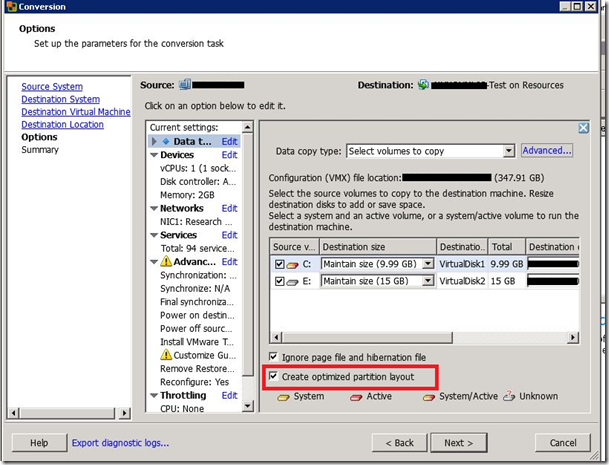
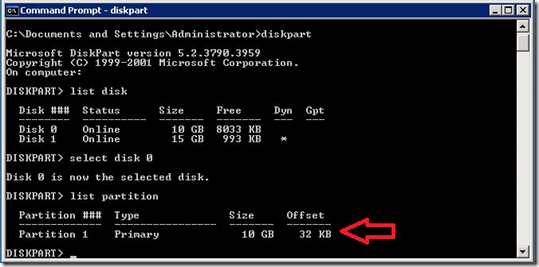
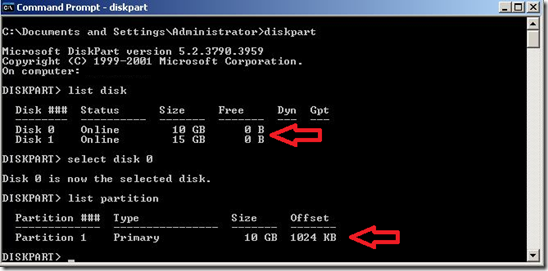
It’s about time ;^)
HELL YA!!!!!
Very useful article.Thank you for sharing it with us.I learnt a lot about vCenter converter here.I found some more information about vCenter converter & other VMware software at http://www.techyv.com/article/vmware
I remember that Microsoft for years denied that this problem existed. I have a lot of 2003 servers that all have this issue so it will be nice to be able to fix them.
This makes me happy.
On diskpart showing freespace as zero, I notice the same problem after running sdelete and zeroing out the unused . Odd but I’m sure there is logic behind it.
It’s not so much a problem, it’s just the amount of un-allocated space on the disk after the partition. The new version of converter doesn’t waste space by rounding the drive up.
Besides diskpart, there is the command “wmic partition get Index, Name, StartingOffset” which showes the allignment to an even bigger detail. And now the converter is available, it appears to work for both p2v as v2v. Both for online and offline