
Endpoint Backup using BDRSuite – A Step by Step Configuration
Ben Liebowitz
- 0
- 1522
You’re probably already backing up your server infrastructure, but what about your companies endpoints? The Laptops/Desktops of your employees. Don’t you want to make sure their data is backed up as well? Well, with Endpoint backup from BDRSuite, you can!
In this example, I’m going to add my Microsoft Surface Tablet to my backups.
First, login to BDRSuite!
Next click DATA SOURCES -> ADD MICROSOFT WINDOWS
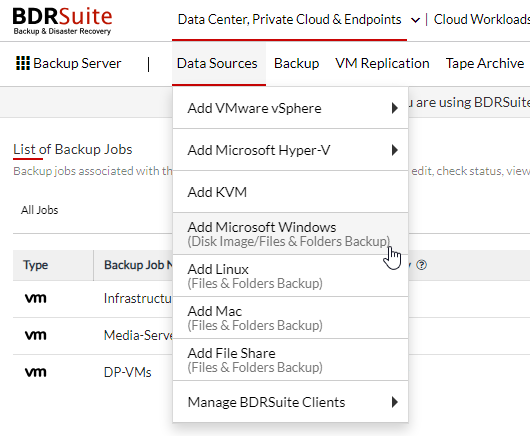
Click the ADD HOST button.
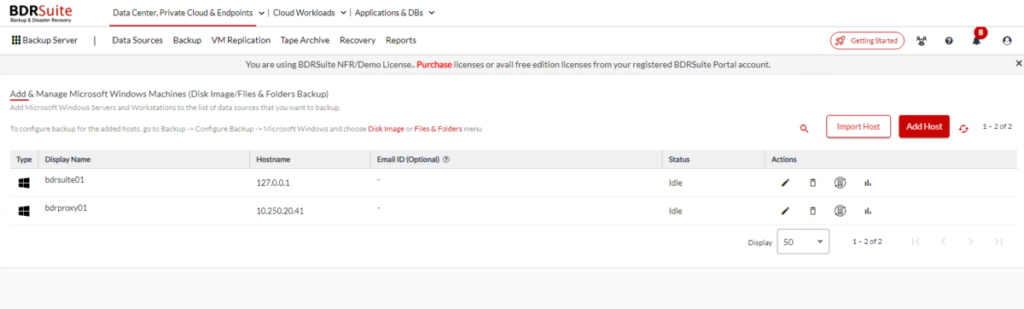
Click DOWNLOAD to download the BDRSuite Delegation Service to run manually, or you can click the AUTOMATIC AGENT INSTALLATION tab and push the agent. I’m going to install it manually.
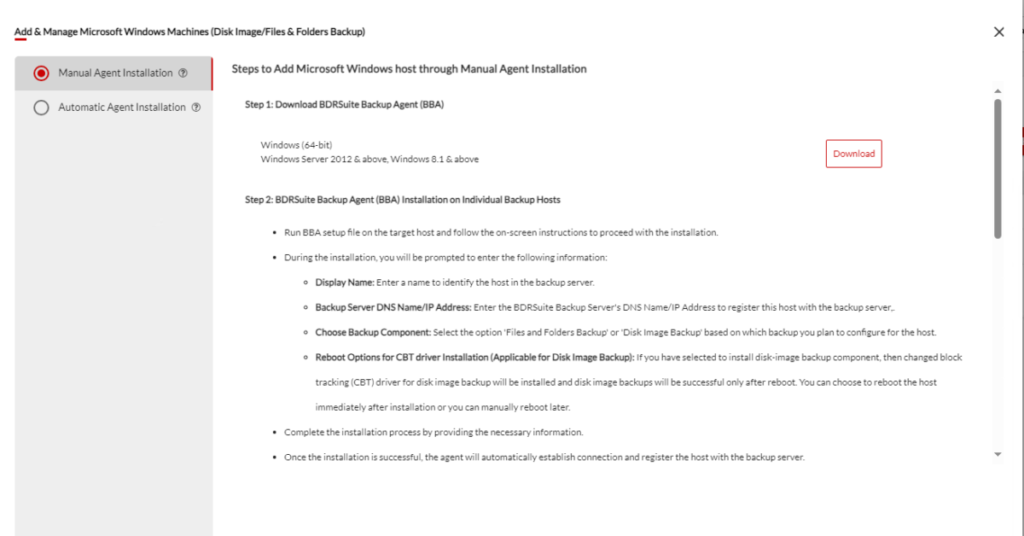
If you scroll down, they provide the MSIEXEC switches to install the agent silently!
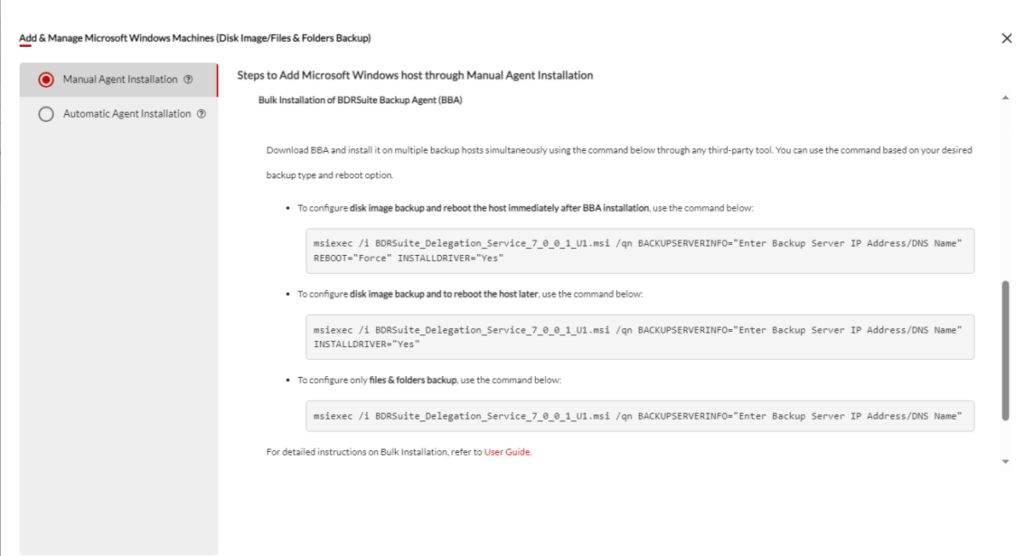
If we click REFRESH, we’ll see my surface tablet’s computer name appear.
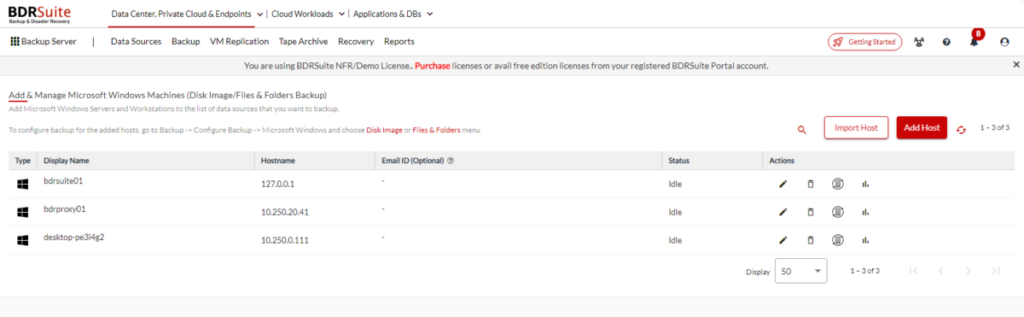
Next, click BACKUP -> CONFIGURE BACKUP ->MICROSOFT WINDOWS -> FILES & FOLDERS
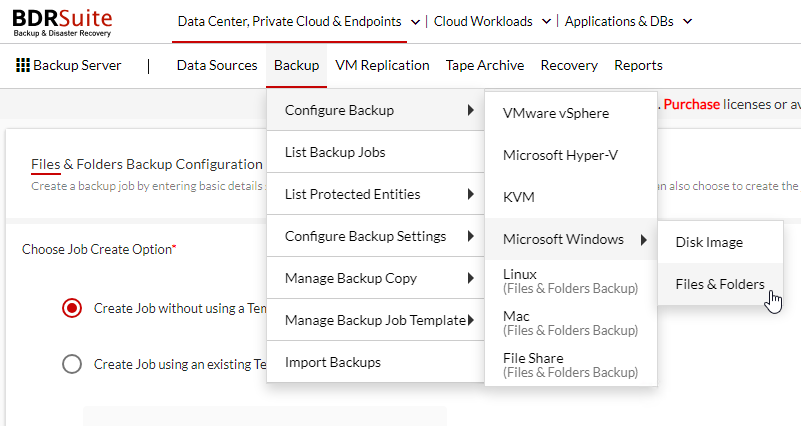
Give the backup job a name, and choose your repository. I’m going to choose Block Storage and my Default_Repo (The External HD connected to my Synology). Click NEXT::SELECT HOSTS TO BACKUP.
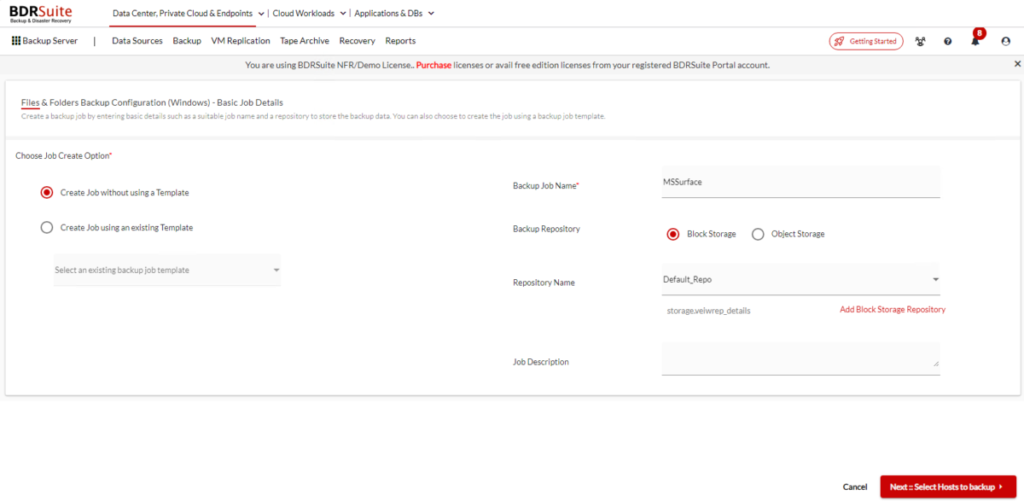
Next, Select the machine(s) you installed the agent on and click NEXT::FILES/FOLDERS SELECTION
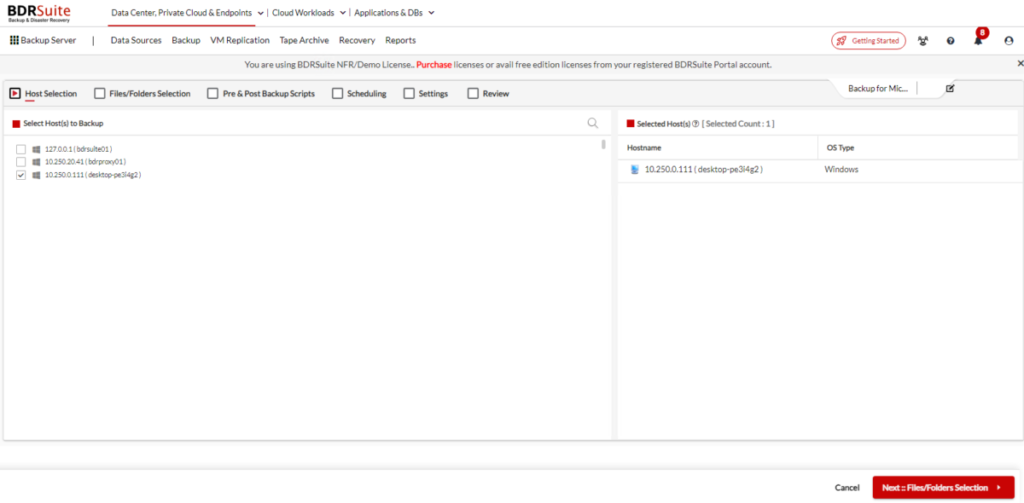
Choose the files/folders you want to backup or enter the path manually. I’m choosing DESKTOP & DOCUMENTS. Click NEXT::HOST-LEVEL FILES/FOLDERS SELECTION
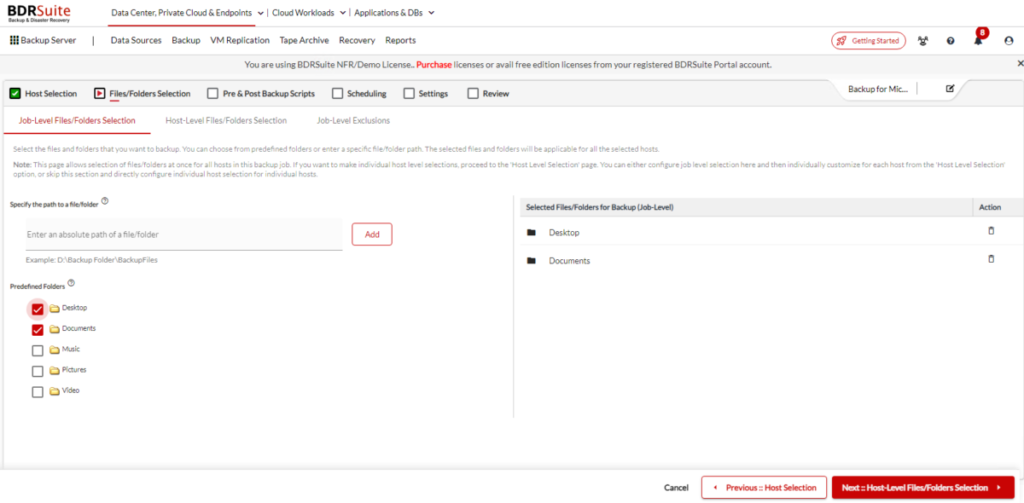
You can see the desktops/laptops you selected and the files/folders you choose. Click NEXT::JOB-LEVEL EXCLUSIONS.
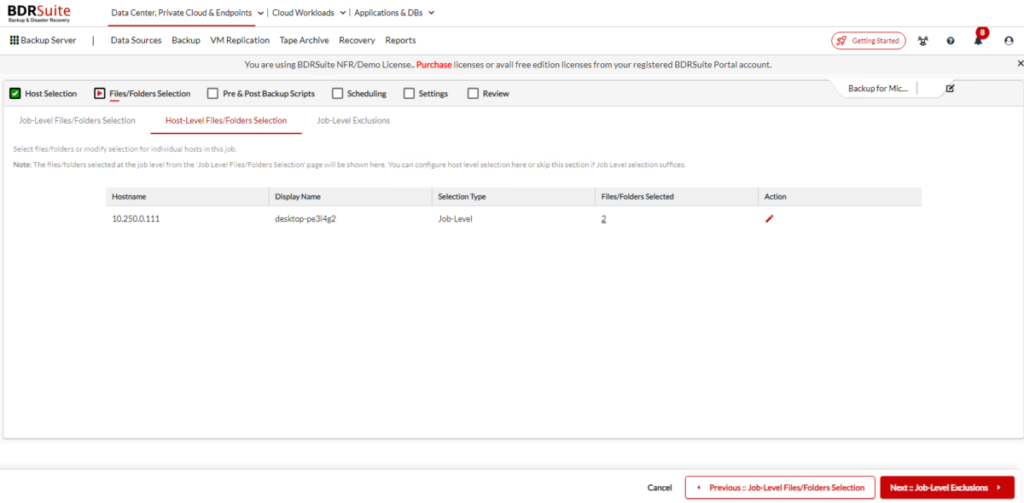
Here, you can create filters to exclude files/folders. Click NEXT::PRE & POST BACKUP SCRIPTS.
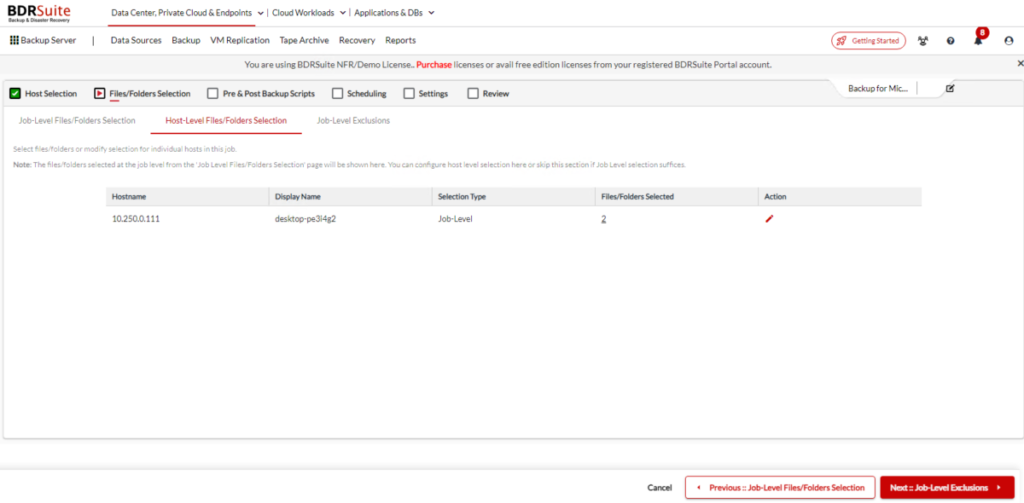
Here, you can run scripts before and after the job to do things like stop a service before the backup and start it after, etc. Click NEXT::SCHEDULE
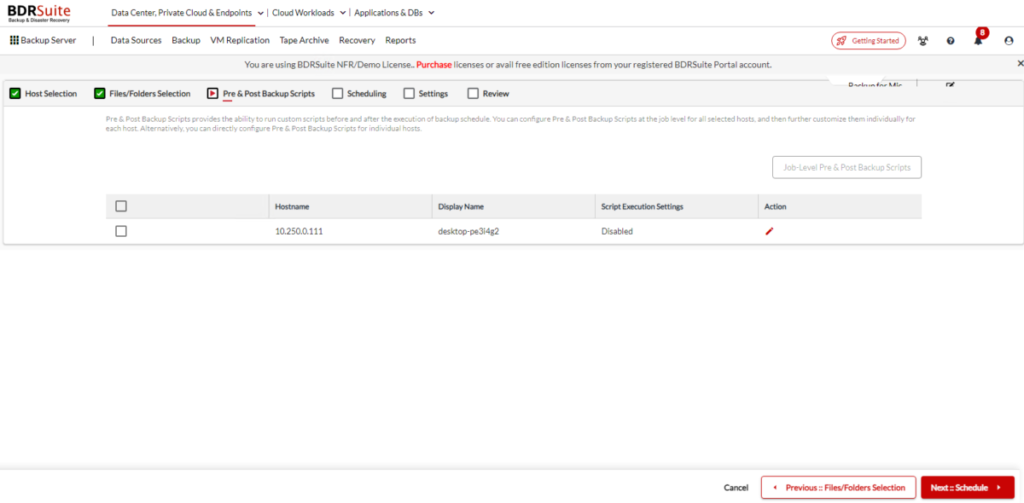
Choose the frequency you want the job to run (everything from Hourly to Monthly, or even after another job finishes). I went with Daily. Click NEXT::SETTINGS.
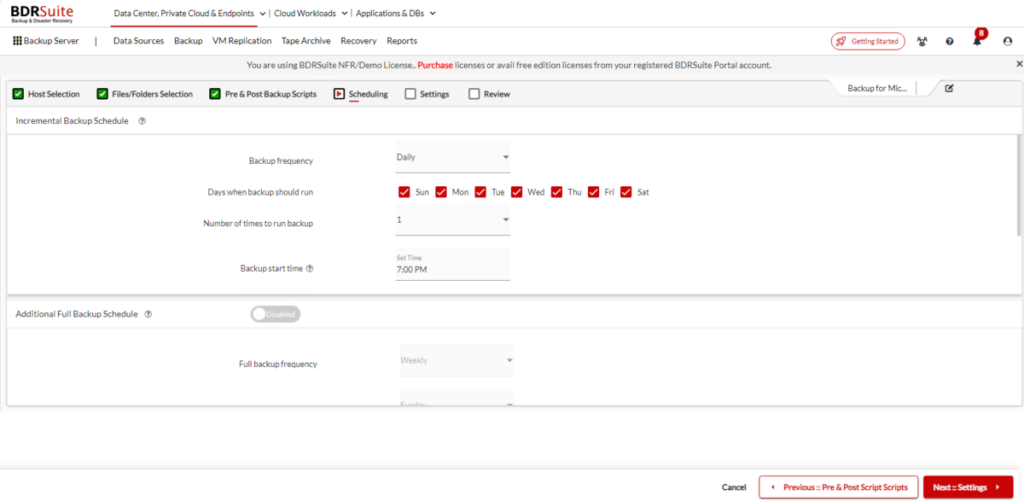
Choose the retention for incremental backups and deleted files. Click NEXT::ENCRYPTION
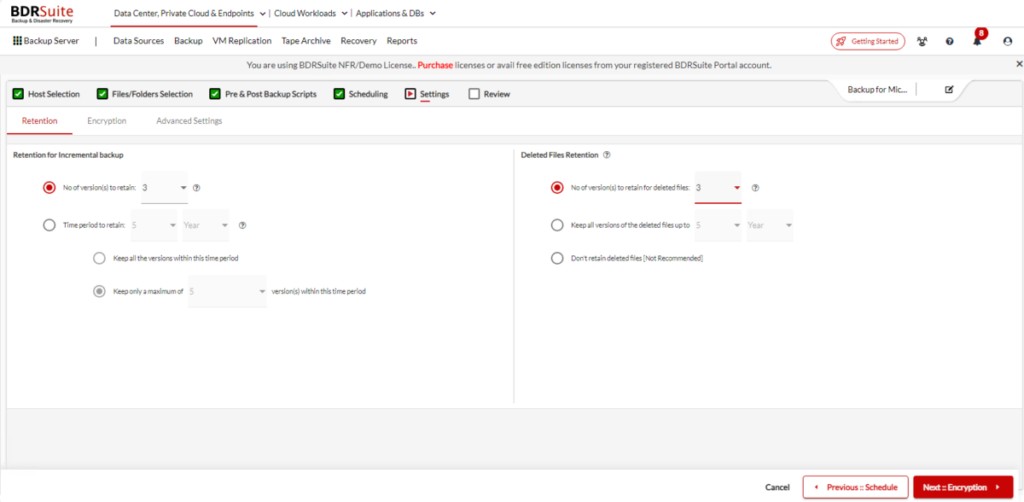
Choose your encryption options. Click NEXT::ADVANCED SETTINGS.
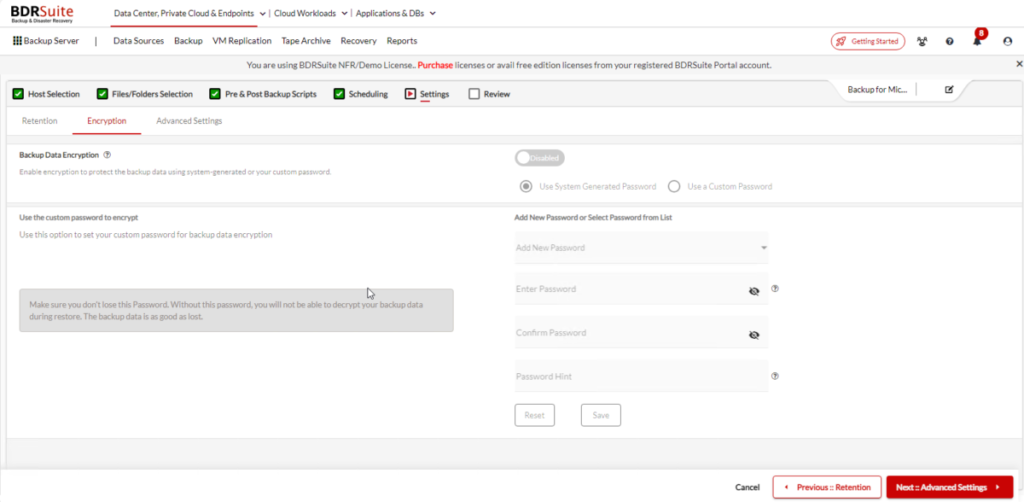
Choose the options you want to use and click NEXT::REVIEW
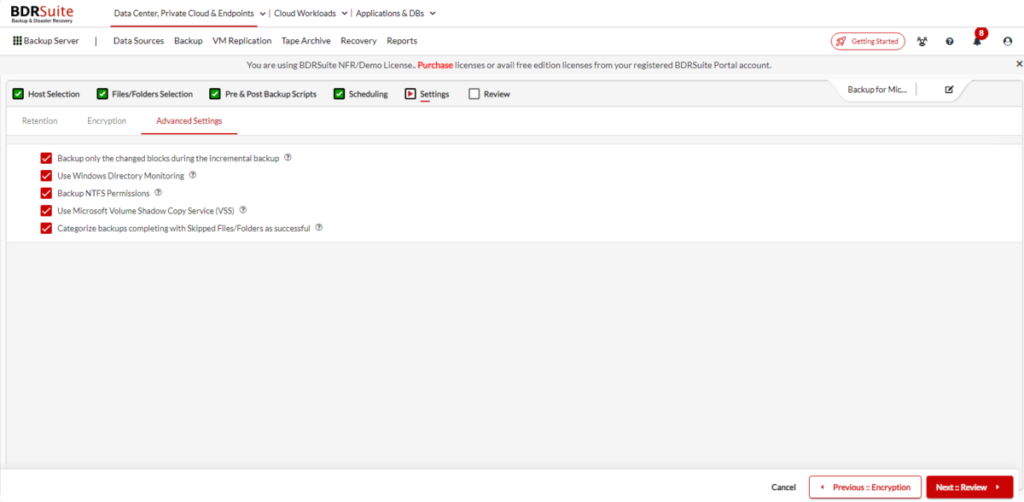
Review the options you choose and click SAVE.
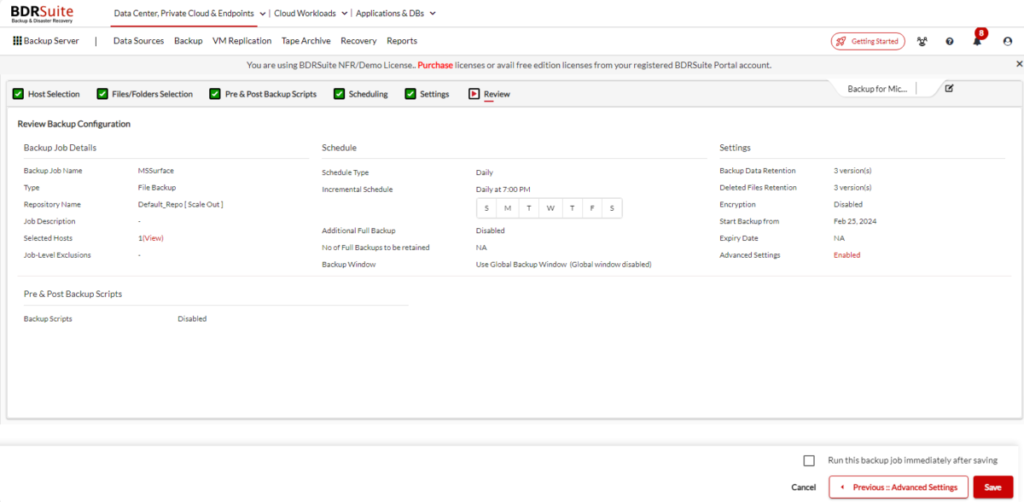
Confirm by clicking SAVE.

You can now see the MSSurface job in the list and the backup is in progress!
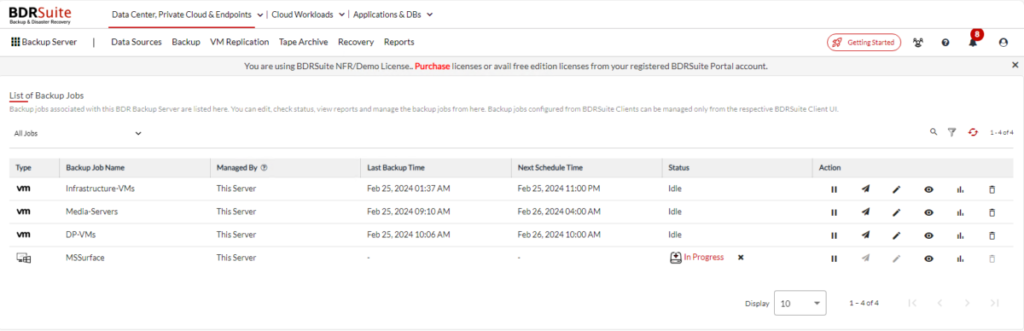
The backup completed successfully!
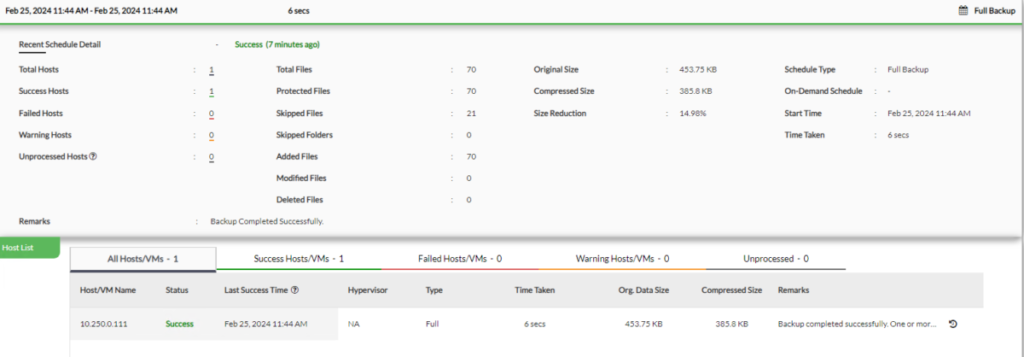
For more information on Endpoint Backup from BDRSuite, click HERE!
For more information on BDRSuite 7.0.0, check out the resources below.
Download BDRSuite v7.0.0: You can access the latest version of BDRSuite by visiting Download BSRSuite 7.0.0.
Release Notes: For a detailed breakdown of what’s new in this release, please check out our Release Notes.
Release Blog: To gain insights into the features and benefits of BDRSuite v7.0, take a look at our official Release Blog.
Get more information on these BDRSuite offerings below:
VMware – https://www.bdrsuite.com/vmware-backup
Hyper-V – https://www.bdrsuite.com/hyper-v-backup
Microsoft 365 – https://www.bdrsuite.com/office-365-backup
Endpoint Backup – https://www.bdrsuite.com/endpoint-backup
Azure VM Backup – https://www.bdrsuite.com/azure-vm-backup
KVM Backup – https://www.bdrsuite.com/kvm-backup
Visit BDRCloud.com to get started with Cloud Backups with Vembu!
You can find a list of my previous BDRSuite posts HERE.
Ben Liebowitz, VCP, vExpert
NJ VMUG Leader

