Deploying Vembu BDR Suite (Part 4 – Replication)
Ben Liebowitz
- 0
- 2730
Now that I have Vembu setup and backing up to my local NAS, I thought I should try and replicate some of the data off-site. Where should I replicate to? Lets go with Amazon, as I already have an account established there.
First, I created a new S3 bucket to replicate the backup data to. I decided to name it “homelab-vembu”.
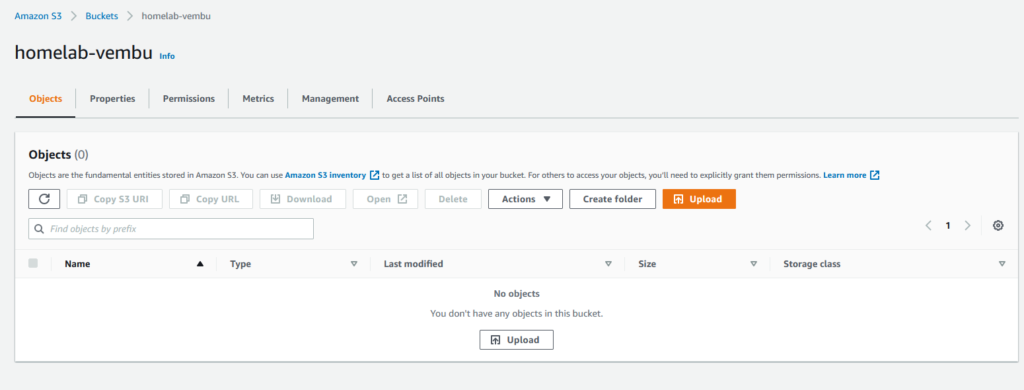
Next, I logged into my Vembu BDR Backup Server.
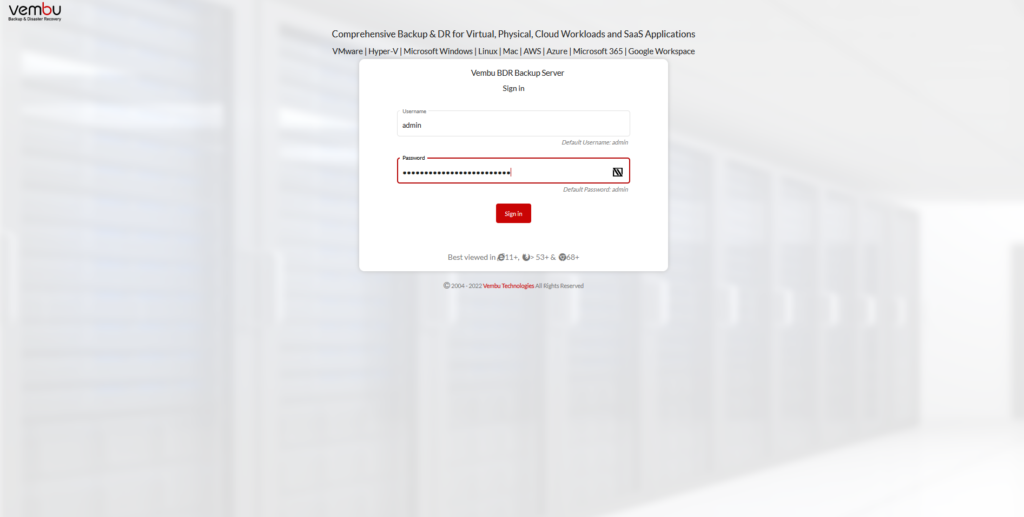
Before we can create the new Object Storage Repository, we need to create a new CREDENTIAL for Vembu to authenticate to my S3 bucket. So I’ll click BACKUP SERVER and then CREDENTIALS.
I’ll click ADD CREDENTIAL, give it a name and then enter my ACCESS KEY & SECRET KEY. The data below isn’t real. 🙂
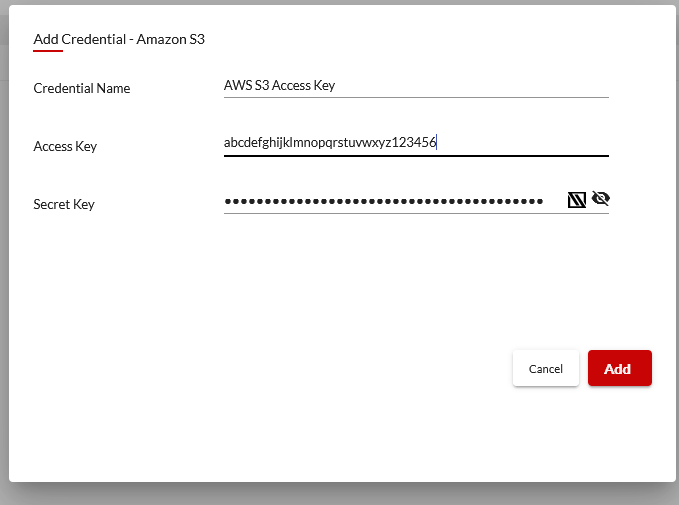
The next step would be to configure the BACKUP COPY JOB. Hover over BACKUP and go to MANAGE BACKUP COPY -> CREATE NEW BACKUP COPY JOB.
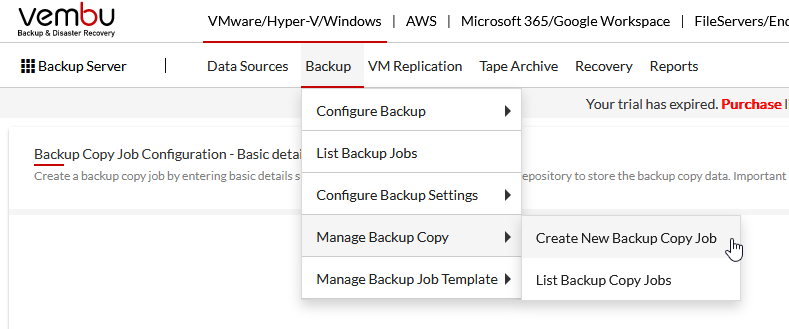
I gave the job a name, the job type is vSphere, I choose OBJECT STORAGE and my repository name and clicked JOB SELECTION.
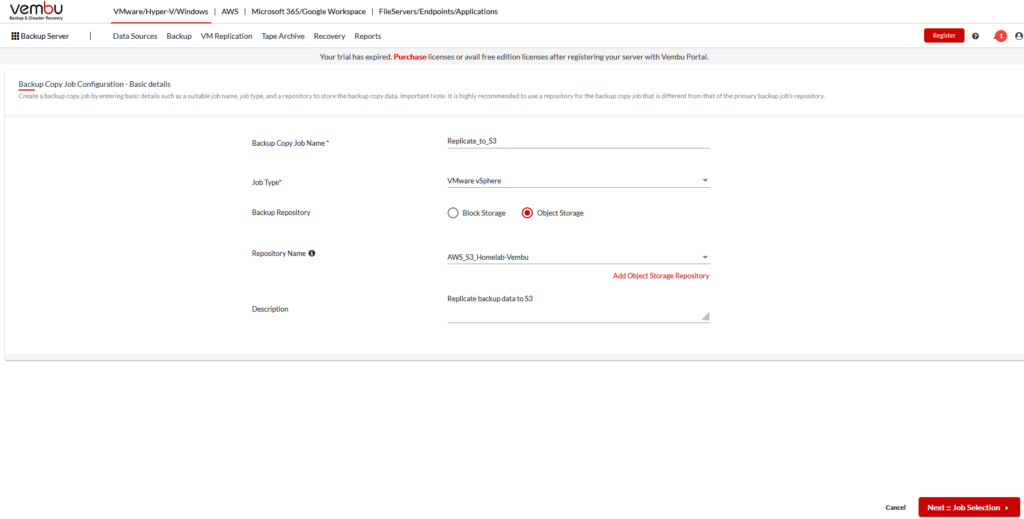
I selected my WINDOWS-VMs job and clicked NEXT::SCHEDULE.
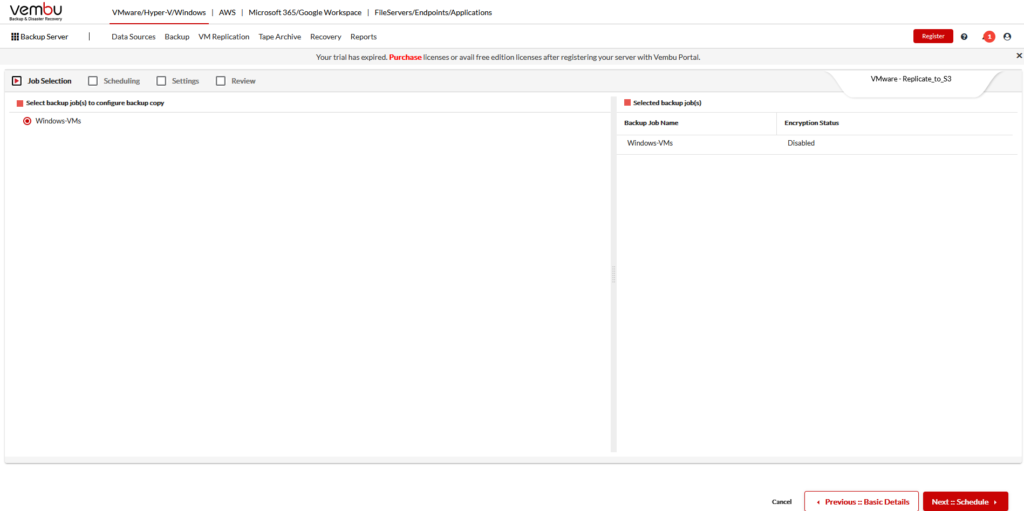
Next, as this is just my homelab, I choose to run the job weekly on Saturdays at 2am. Then I clicked NEXT::SETTINGS.
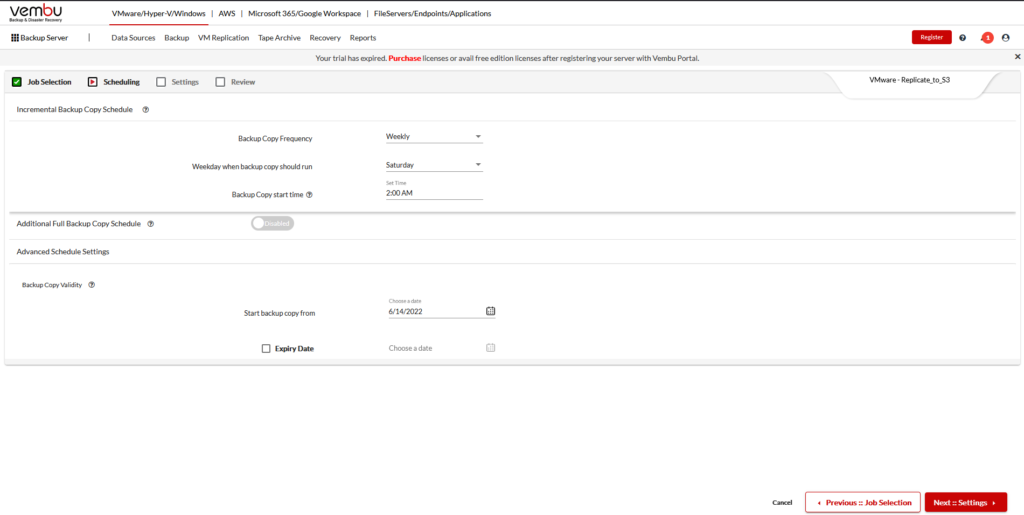
I’m not going to worry about retention. I clicked NEXT::ENCRYPTION
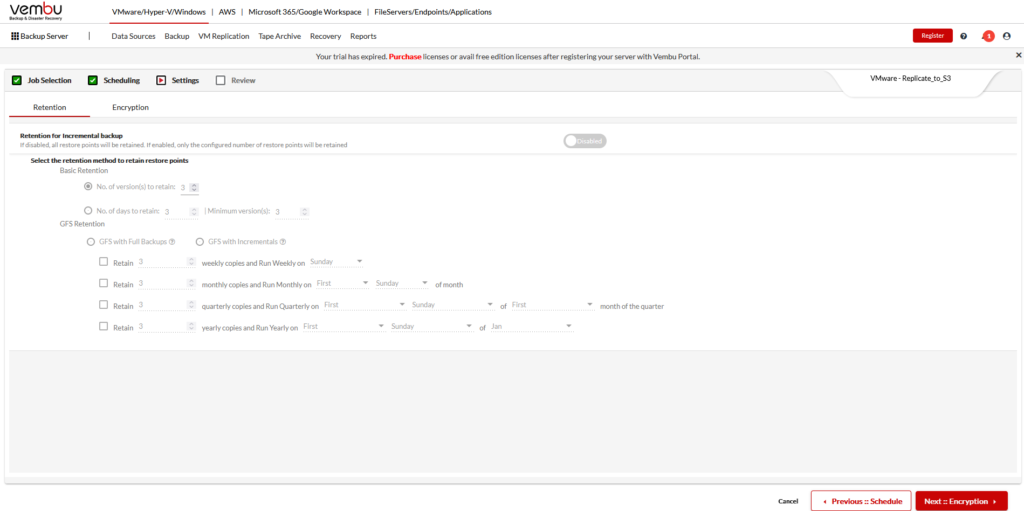
Same with Encryption, I clicked NEXT::REVIEW.
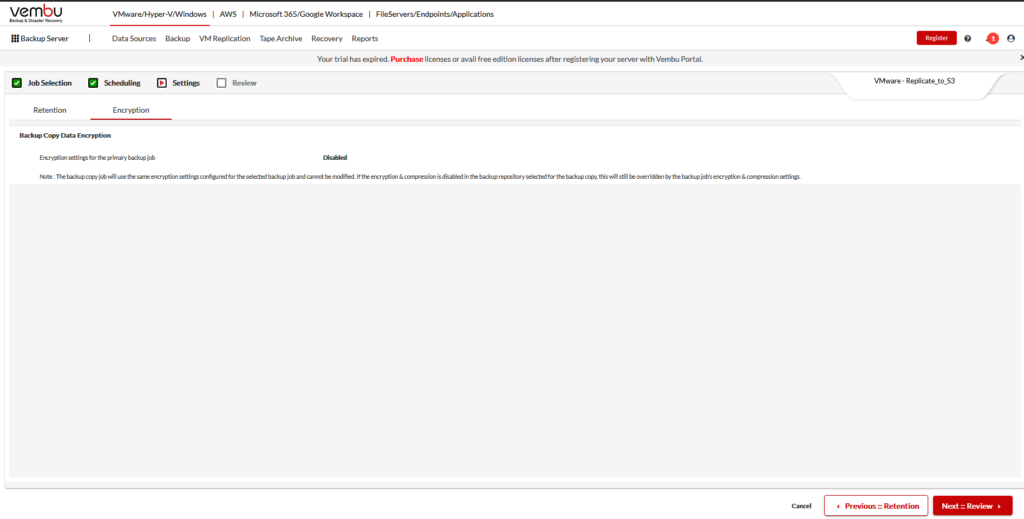
I reviewed my Backup Copy Job, clicked RUN THIS BACKUP COPY JOB IMMEDIATELY AFTER SAVING and clicked SAVE.
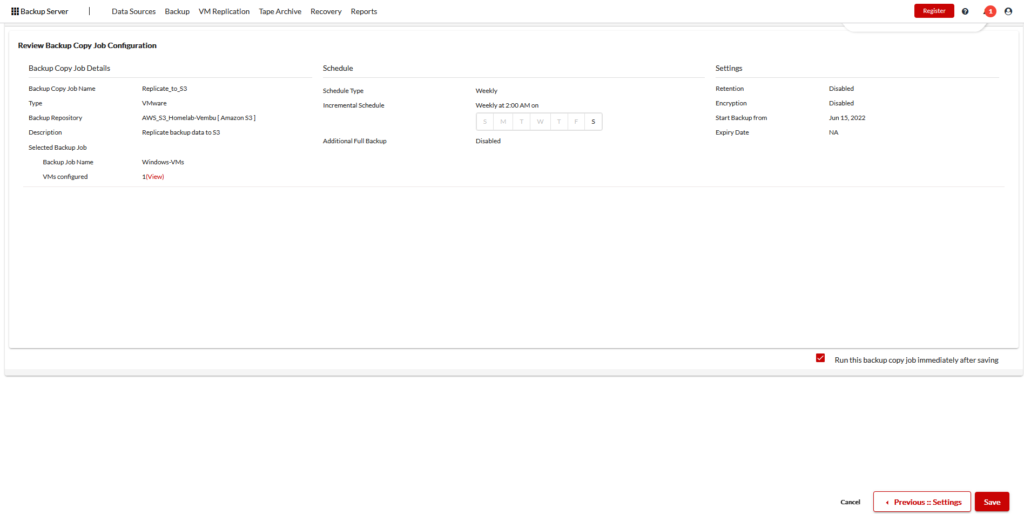
I confirmed by clicking SAVE.
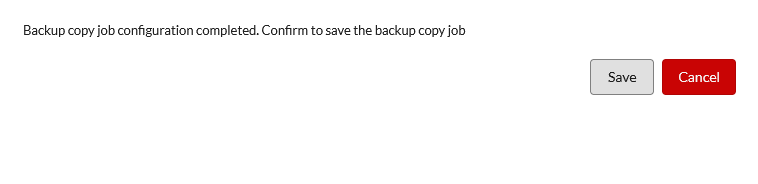
If you want to learn more, check out the Vembu VMware Product Page.
If you want to give Vembu BDR Suite a try, DOWNLOAD it here.
Also, check out my previous posts on Vembu BDR Suite
Deploying Vembu BDR Suite (Part 1 – System Requirements)
Deploying Vembu BDR Suite (Part 2 – Installation)
Deploying Vembu BDR Suite (Part 3 – Configuration)
New Vembu BDR Suite Release (Version 5.2.0)
Thanks!
Ben Liebowitz, VCP, vExpert
NJ VMUG Leader

