
Azure VM Backup with BDRSuite: A Step by Step Guide
Ben Liebowitz
- 0
- 1667
Does backing up your Azure VM environment seem overwhelming? Don’t just assume that since it’s in the cloud, it’s safe from Ransomware or corruption! You should backup your VMs! Follow these steps to add your Azure environment to BDRsuite and backup your VMs.
First, make sure AZURE BACKUP is selected under Cloud Workloads when installing BDRSuite!
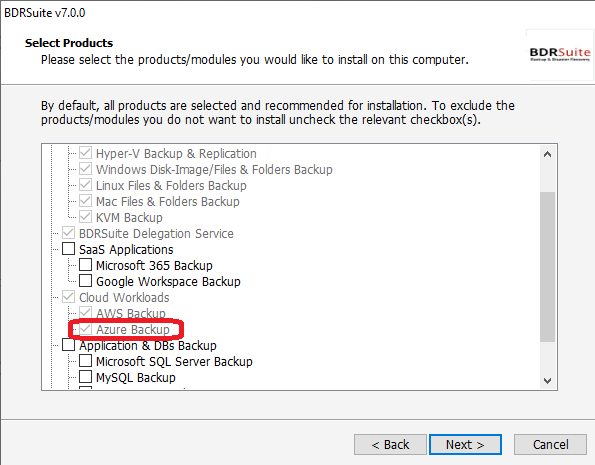
- Click BACKUP SERVER and AZURE ACCOUNTS.
- Next, click the CLOUD WORKLOADS dropdown at the top of the screen and make sure AZURE is enabled.
- Click DATA SOURCES and select ADD AZURE ACCOUNT.
- Click the red ADD AZURE ACCOUNT button.
- Enter an account name, Tenant ID, Application ID, and Application Password.
- If you aren’t sure how to set these up, you can check out this HELP DOCUMENT on how to setup BDRSuite for Azure VM Backup.
- Once the account is setup, click BACKUP – CONFIGURE BACKUP – AZURE.
- Enter the backup job name, choose if you want Azure Snapshots only or if you want a copy of the backup in another location, such as on-prem, or even an AWS S3 Bucket. Click NEXT::VM SELECTION.
- Click the dropdown and select the Account name, subscription, and resource group. Click LIST VMs.
- Select the checkbox next to the VM(s) you want to backup and click NEXT::SCHEDULING
- Choose how often you want the VM(s) backed up. Click NEXT::RETENTION
- Select the number of snapshots to retain. If you want to configure retention for Incremental backups, Click to enable and choose the retention you’d like. Then click NEXT::REVIEW
- Review your selections and click SAVE. You can choose to run the backup now if you wish.
- Click SCHEDULE NOW to confirm.
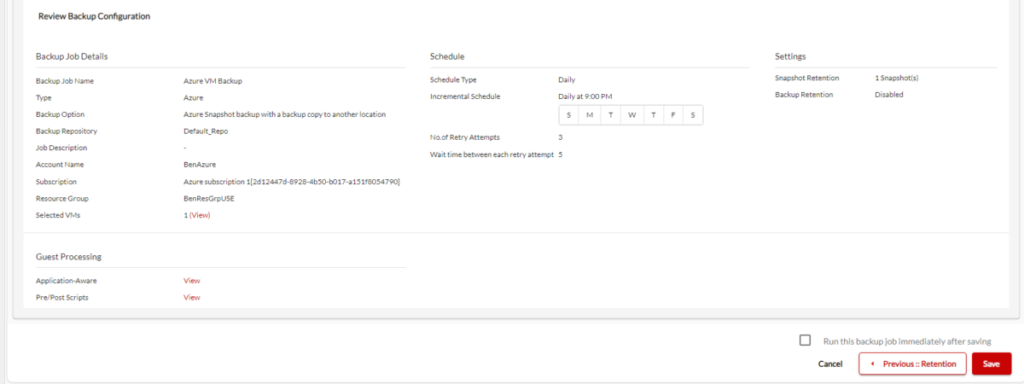
You can see my Azure VM Backup job has started. Since this is just a test, I set it to only retain 1 snapshot and I’m backing up to my local repository also.
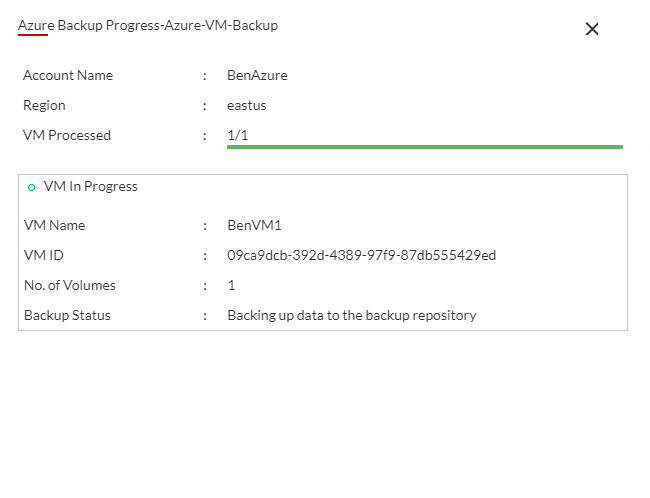
If you run into any errors, this KB Article may help you resolve them.
Want to learn about the features available in BDRSuite for Azure VM Backup? Check out my previous post HERE.
Get started with Azure VM Backup from BDRSuite today!
For more information on BDRSuite 7.0.0, check out the resources below.
Download BDRSuite v7.0.0: You can access the latest version of BDRSuite by visiting Download BSRSuite 7.0.0.
Release Notes: For a detailed breakdown of what’s new in this release, please check out our Release Notes.
Release Blog: To gain insights into the features and benefits of BDRSuite v7.0, take a look at our official Release Blog.
Get more information on these BDRSuite offerings below:
VMware – https://www.bdrsuite.com/vmware-backup
Hyper-V – https://www.bdrsuite.com/hyper-v-backup
Microsoft 365 – https://www.bdrsuite.com/office-365-backup
Endpoint Backup – https://www.bdrsuite.com/endpoint-backup
Azure VM Backup – https://www.bdrsuite.com/azure-vm-backup
KVM Backup – https://www.bdrsuite.com/kvm-backup
Visit BDRCloud.com to get started with Cloud Backups with Vembu!
You can find a list of my previous BDRSuite posts HERE.
Ben Liebowitz, VCP, vExpert
NJ VMUG Leader

