Configuring VMware Backup with BDRSuite: A Step by Step Guide
Ben Liebowitz
- 0
- 825

If you’re looking to backup your VMware environment without having to install agents, then take a look at BDRSuite by Vembu! BDRSuite for VMware offers agentless VM Backup/Recovery for ESXi and vCenter as well as VM Replication Failover/Failback! Replication jobs have the ability to set up network and IP Mapping between source and destination environments for automatic Re-IPing in the event of a Failover. You can store your backup data on local disk, NAS, SAN, or Tape infrastructure, or in the cloud using AWS, Azure, Google, etc!
Lets take a look at how to setup a backup job for a VMware environment. First, you can see under Block Storage, that I’m backing up to a 3TB HD connected to my Synology. My lab runs on my Synology, so to backup the Synology VMs TO itself seemed pointless!
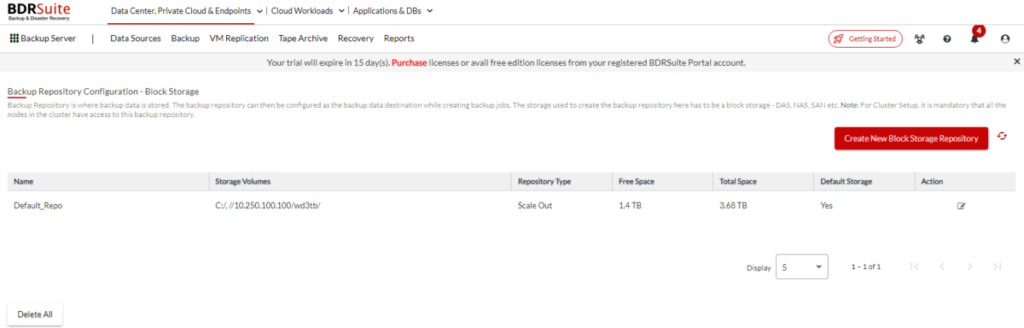
Next, if we go to Data Sources – VMware vSphere you can add a vCenter or ESXi Host. Make sure you add a credential with administrative rights. You can see my vCenter and one of my three hosts setup here already.
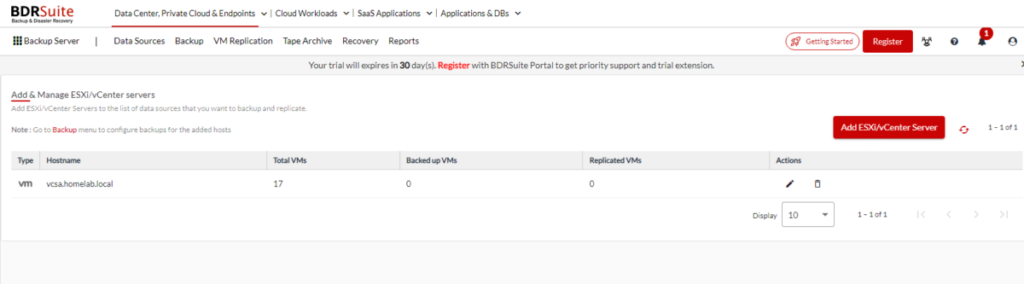
With a backup target and vCenter configured, we can certainly create our first backup job! Go to BACKUP -> Configure Backup -> VMware vSphere. From here you can create a backup job using a template or with out a template.. I choose without, entered the job name, the repository, and if you want, a description. Click NEXT::Select host/VMs to backup.
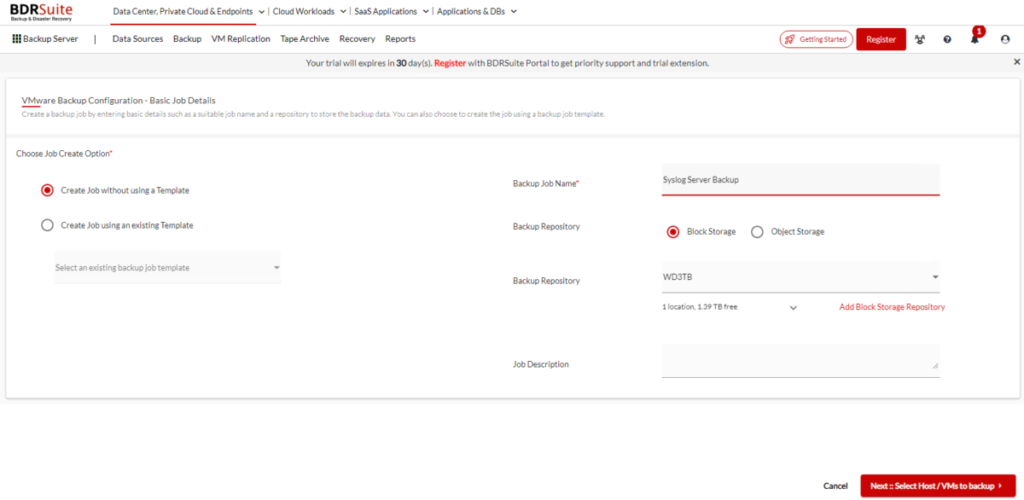
Next, expand the + next to your vCenter server and find the VM(s) you’re looking to backup. In this instance, I’m choosing my syslog server. Click NEXT::Exclusions.
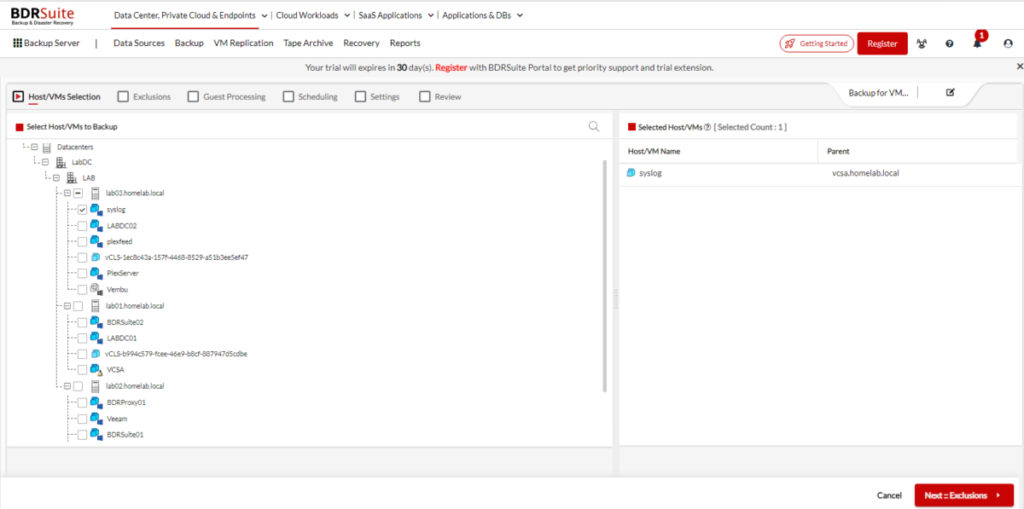
Here, you can edit the VM and choose to exclude disks. I’ll skip excluding any disks and click NEXT::Guest Processing.
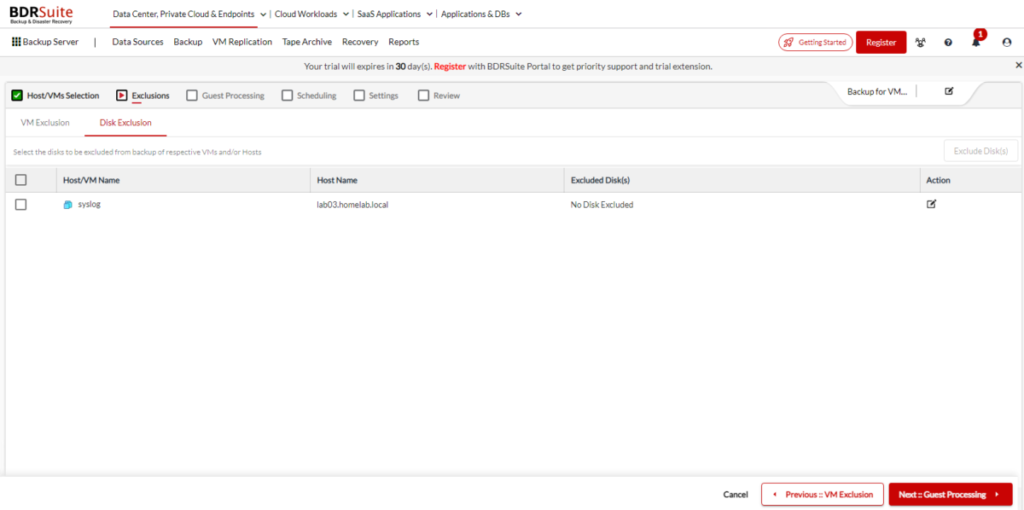
Here, I can select to truncate logs, archive Oracle DB Logs, exclude files, etc. I’ll skip this also and click NEXT::Guest Credentials.
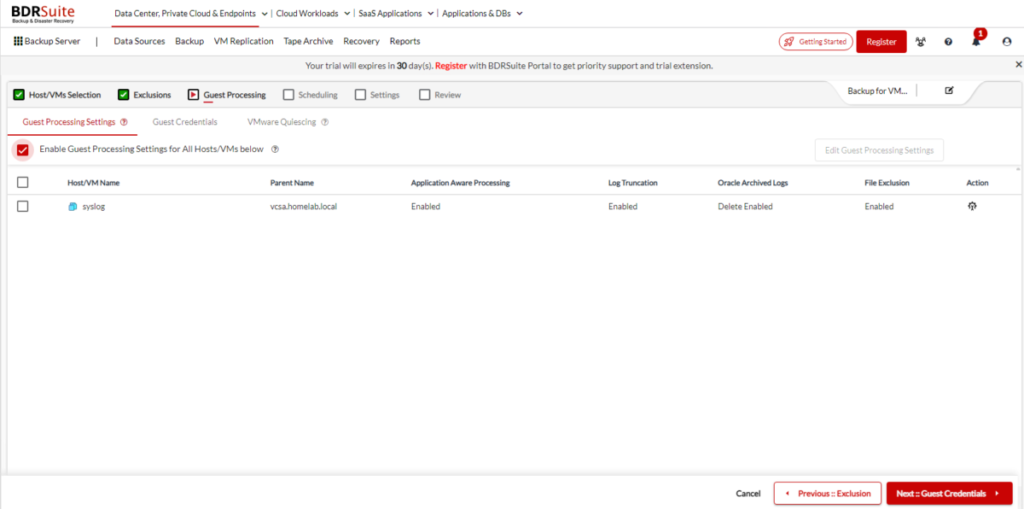
Click the APPLY CREDENTIAL button.
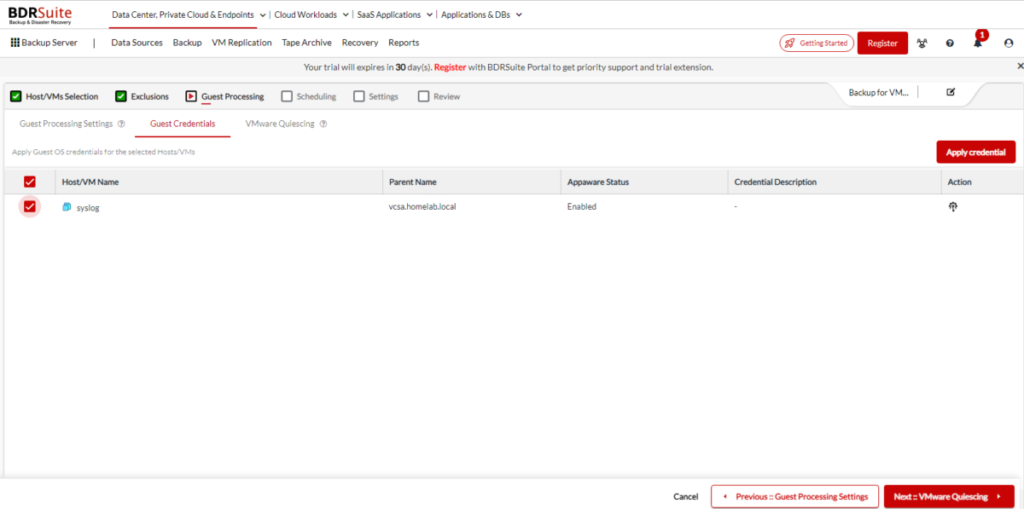
Here, you can select your Windows Credentials from the dropdown or click ADD NEW CREDENTIALS. As I don’t have windows credentials stored, I’ll click ADD NEW.
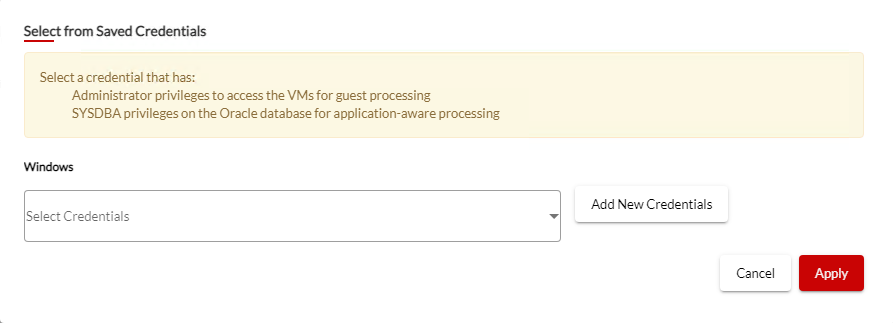
I’ll enter my credentials and click SAVE.
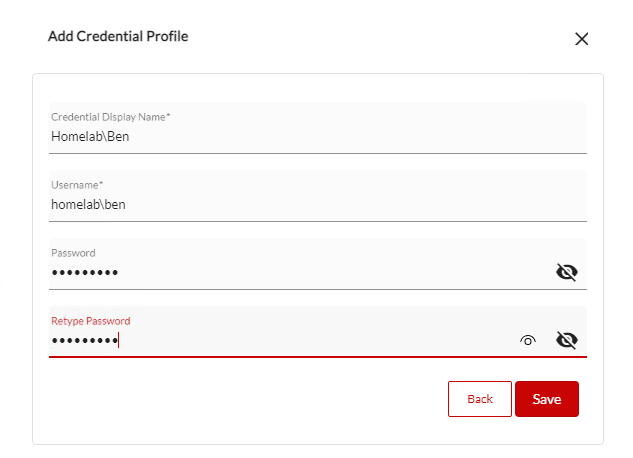
Then, confirm your new credentials are selected and click APPLY.
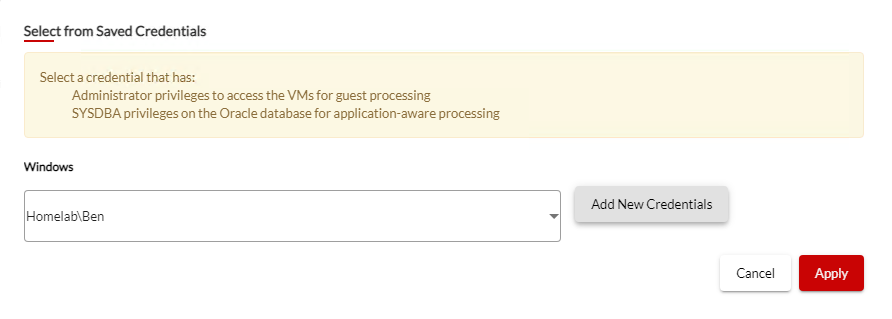
Confirm Appaware status is enabled and your credential is listed. Click NEXT::VMware Quiescing.
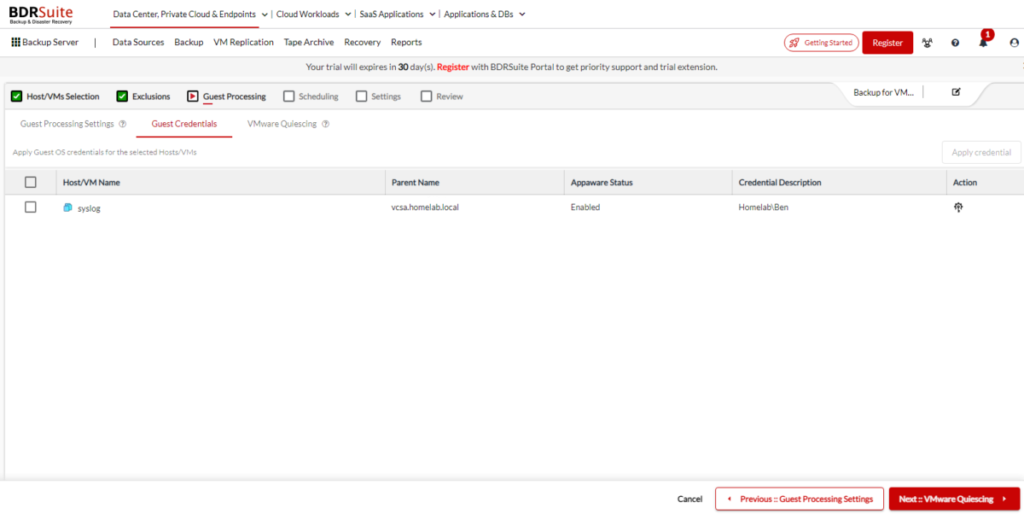
Here, you can confirm VMware Quiescing is enabled and click NEXT::Schedule.
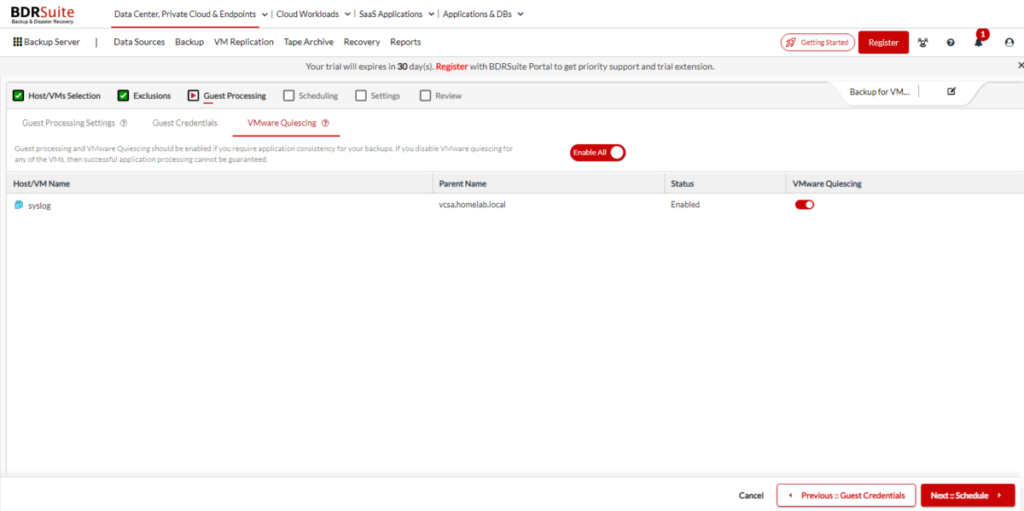
Here, we can schedule the backup job. I’ll choose to run this daily, at noon. I’ll enable synthetic full backups on Sundays at 9pm.
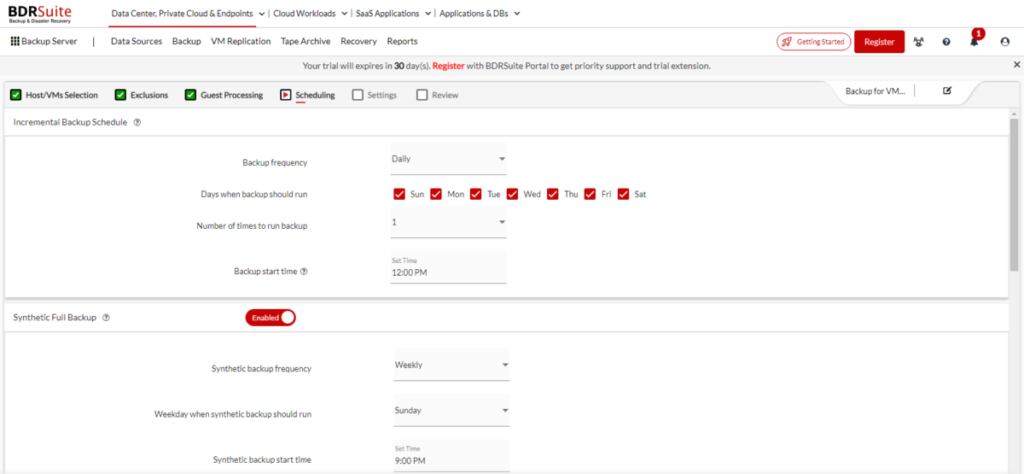
No additional full backups.

In the advanced schedule settings, you can choose your backup window and set start and end dates.
Click NEXT::Settings.
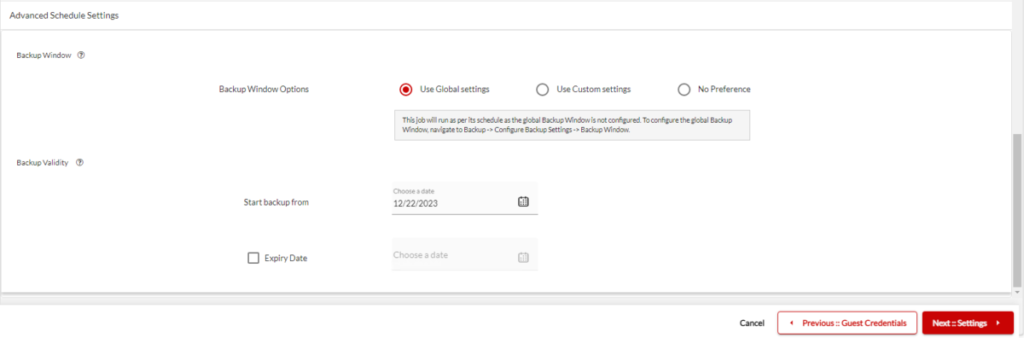
Here, I’ll enable Retention for Incremental Backups, and as it’s a lab environment, I’ll set it to retain 2 versions.
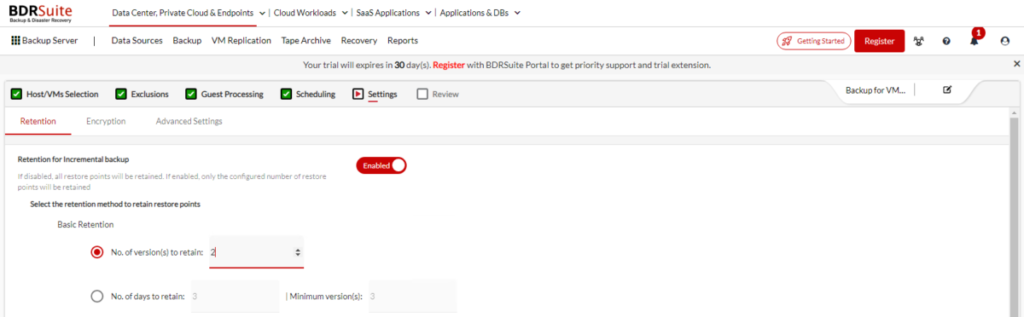
You can also choose GFS Retention settings and/or for how long to retain deleted VM Backups. Click NEXT::Encryption.
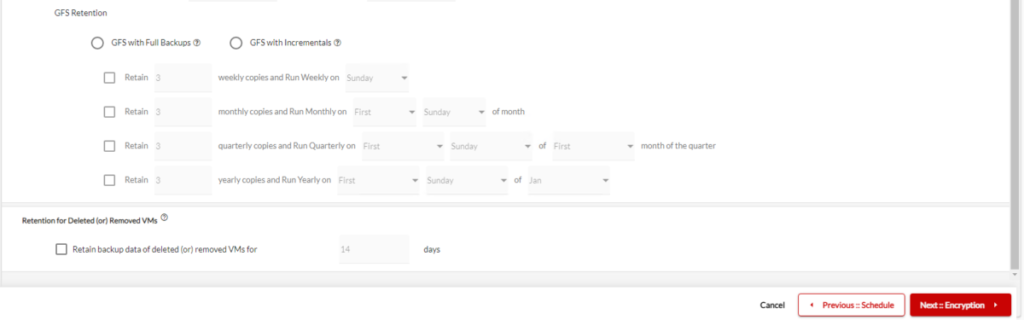
Here, I’ll enable Backup Data Encryption and choose the System Generated Password. You can also choose a custom password. Click NEXT::Advanced Settings.
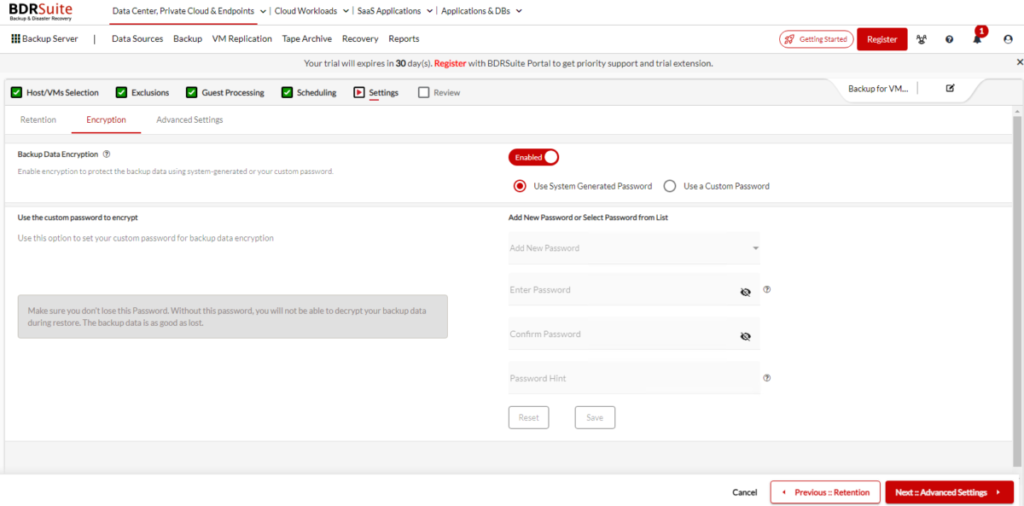
If you had backup proxies, this is where you’d configure them. Click NEXT::Review
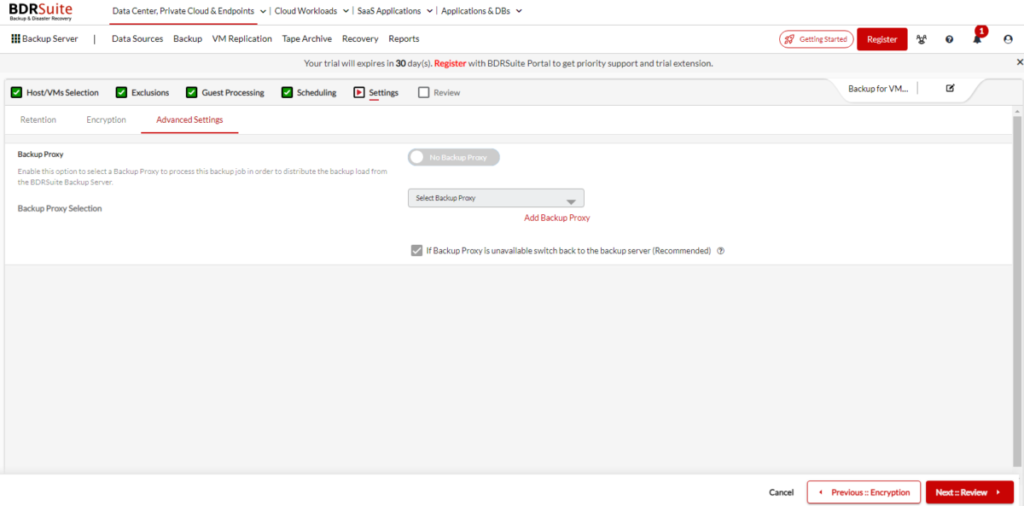
Finally, you’ll confirm all your settings and configuration. If good, click SAVE. I’m choosing to run this job immediately as well.
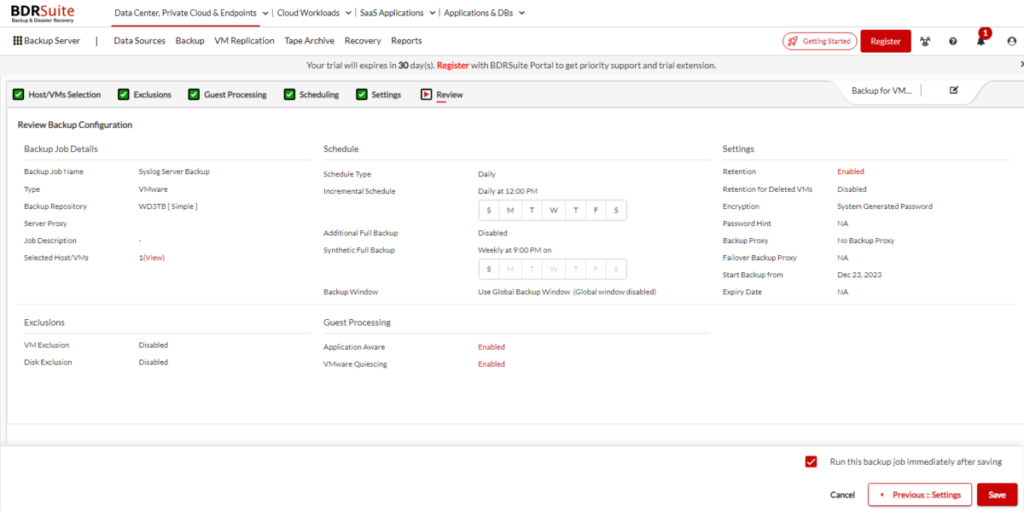
Confirm again by clicking SAVE.

You’ll see a popup to say if your job was submitted correctly.

You’ll be brought to the List Backup Jobs screen. You’ll see your job and if you choose to run immediately, your job should start shortly.
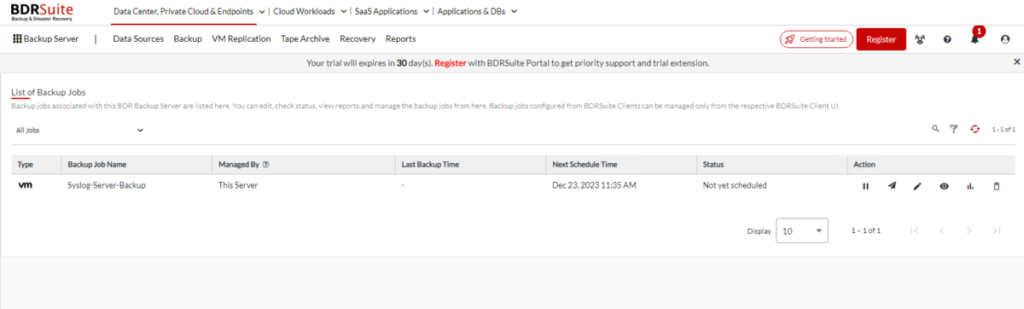
You can see the backup is now in progress.
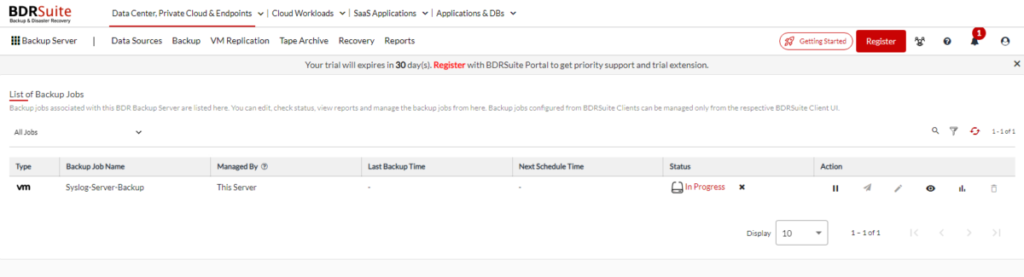
And it’s that easy!
Check out the list of many other features and get started with VMware Backup from BDRSuite.
For more information on BDRSuite 7.0.0, check out the resources below.
Download BDRSuite v7.0.0: You can access the latest version of BDRSuite by visiting Download BSRSuite 7.0.0.
Release Notes: For a detailed breakdown of what’s new in this release, please check out our Release Notes.
Release Blog: To gain insights into the features and benefits of BDRSuite v7.0, take a look at our official Release Blog.
Get more information on these BDRSuite offerings below:
VMware – https://www.bdrsuite.com/vmware-backup
Hyper-V – https://www.bdrsuite.com/hyper-v-backup
Microsoft 365 – https://www.bdrsuite.com/office-365-backup
Endpoint Backup – https://www.bdrsuite.com/endpoint-backup
Visit BDRCloud.com to get started with Cloud Backups with Vembu!
You can find a list of my previous BDRSuite posts HERE.
Ben Liebowitz, VCP, vExpert
NJ VMUG Leader

