Windows Server Backup to the Cloud with BDRCloud
Ben Liebowitz
- 0
- 677
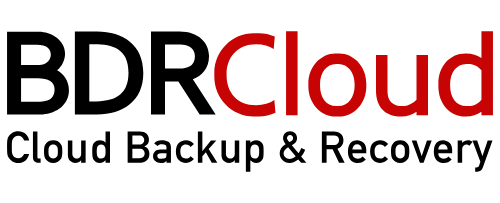
When it comes to the world of Backup & Recovery, everyone always talks about the 3-2-1 rule! You should have 3 copies of your data, on 2 different forms of media, 1 being off-site! Some have extended this to 3-2-1-1-0, adding that at least 1 copy should be kept offline or on immutable storage and your backups should complete with 0 errors!
Backing up your servers to an on-premises storage location vs the cloud has various considerations.
| On-Prem | Cloud |
| Greater control over frequency & storage of backups | Fast Recovery from Ransomware |
| Retrieving your data is quick and straightforward | Flexible Retention |
| No Subscription fees | Infinite Scalability |
| Ease of Use | |
| Continuous Data Protection |
BDRCloud is the #1 Cost-Effective Backup Software for SMBs, Enteprises, and MSPs! There are great discounts available for Partners and MSPs. The costs are as low as $1 per endpoint / month, Click below to start your 30-day Trial of BDRCloud today!
BDRCloud supports various workloads, including…
Microsoft 365, Google Workspace, Windows Server, Linux , MAC, NAS, Exchange, SQL Server, Sharepoint, and MySQL!
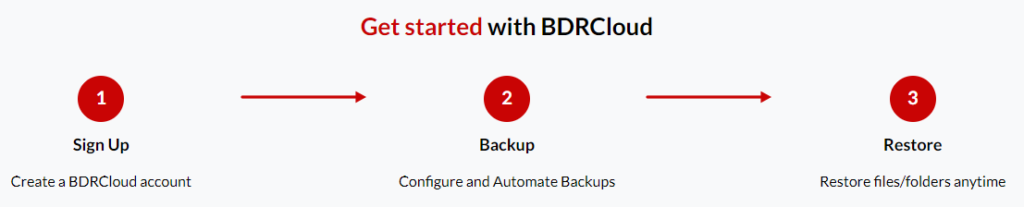
BDRCloud for server such as Windows Server Backup, Linux Server Backup, or Synology OS, offer these features…
- Continuous Data Protection.
- Retain Multiple Recovery Points that span from days t o years.
- Backup Encryption during Transfer and at rest.
- Restore the file/folders with their file permissions.
- Restore from anywhere at anytime on any machine!
For more info on these features, visit Windows Server Backup
Once you setup your account at bdrcloud.com, Make sure you DL the BDRCloud Backup Agent for any Windows device you want to backup. Navigate to the Data Sources – Add Microsoft Windows and you can DL the agent installer. .
Click Data Sources – Add Microsoft Windows – and you’ll see your server already listed. It gets added here through the agent install.
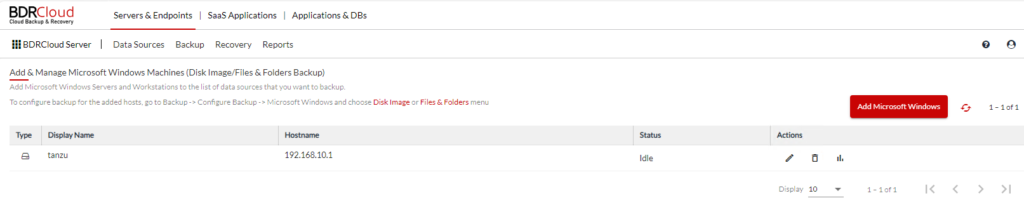
Now we can create the backup job. Click Backup – Configure Backup – Microsoft Windows – and choose Disk Image or Files & Folders.
Create a name for the backup job. I went with the name of my Microsoft Windows Server.
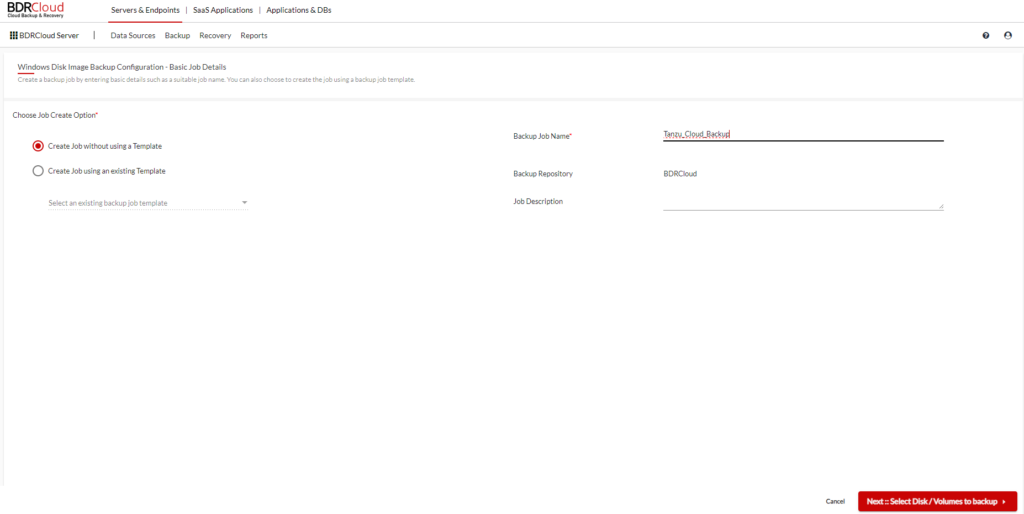
On the next page, your agent servers will be listed for you to select. Select your server(s) and click NEXT::FILES/FOLDERS SELECTION.
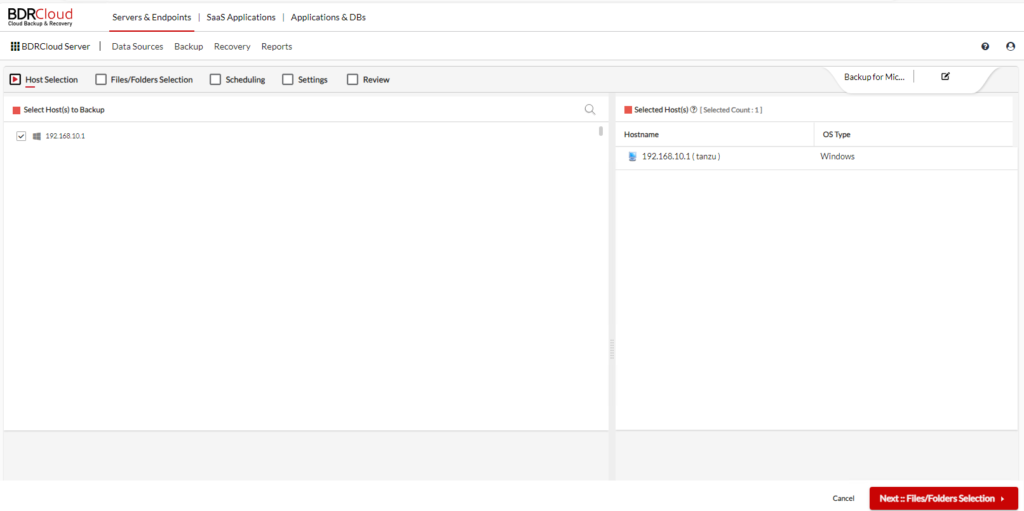
Here we select what files & folders we want to backup. I typed in C:\ and clicked ADD. When done, click NEXT::HOST-LEVEL FILES/FOLDERS SELECTION.
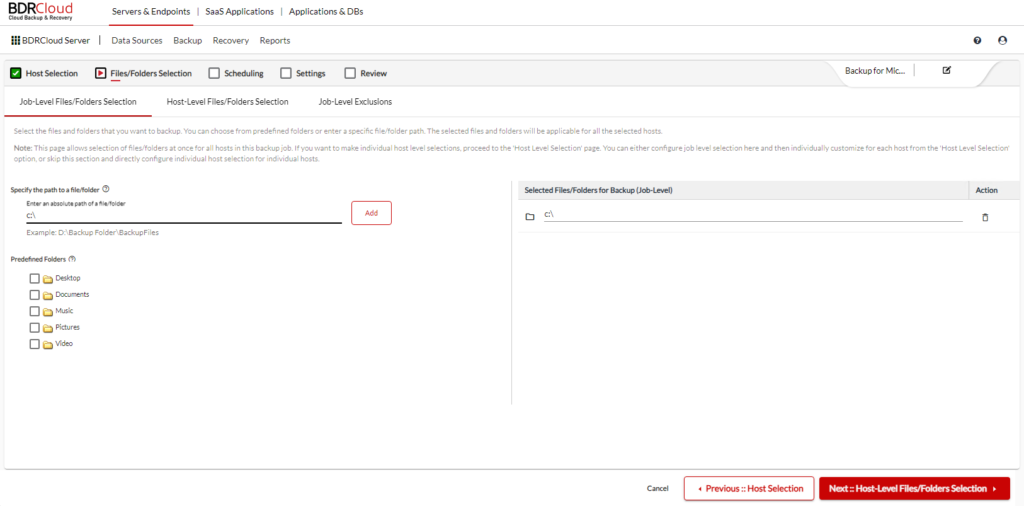
The next page is Host Level Files & Folders selection. When done, click NEXT::JOB LEVEL EXCLUSIONS
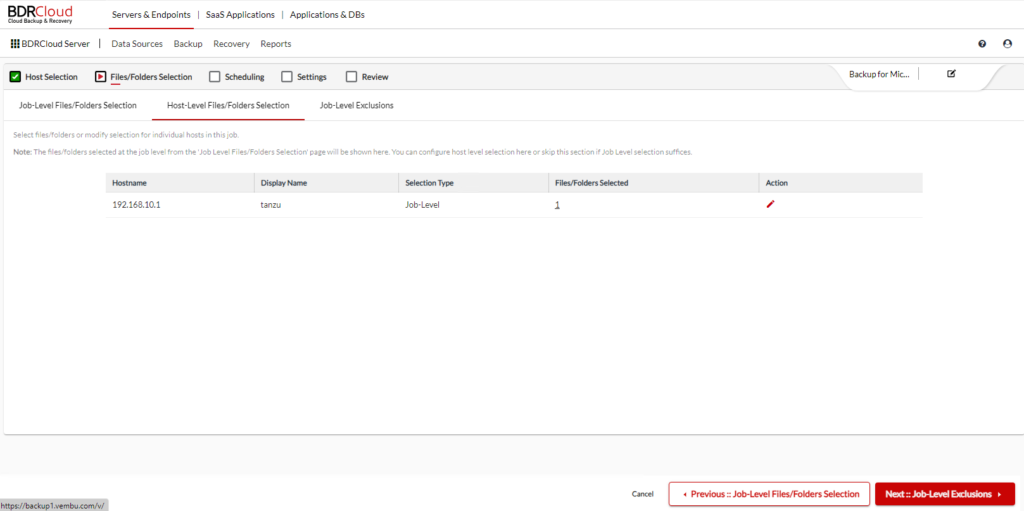
Choose whatever Exclusions you want to include and click NEXT::SCHEDULE.
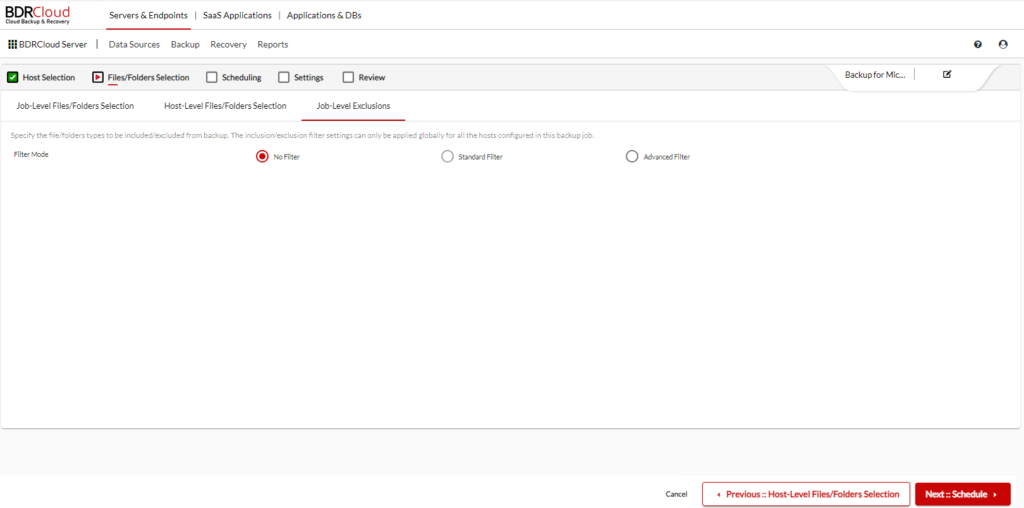
Choose what schedule you want to backup your server(s). Anything from Every Few Hrs/Mins, to Daily, Weekly, Monthly, etc. I went with Daily.
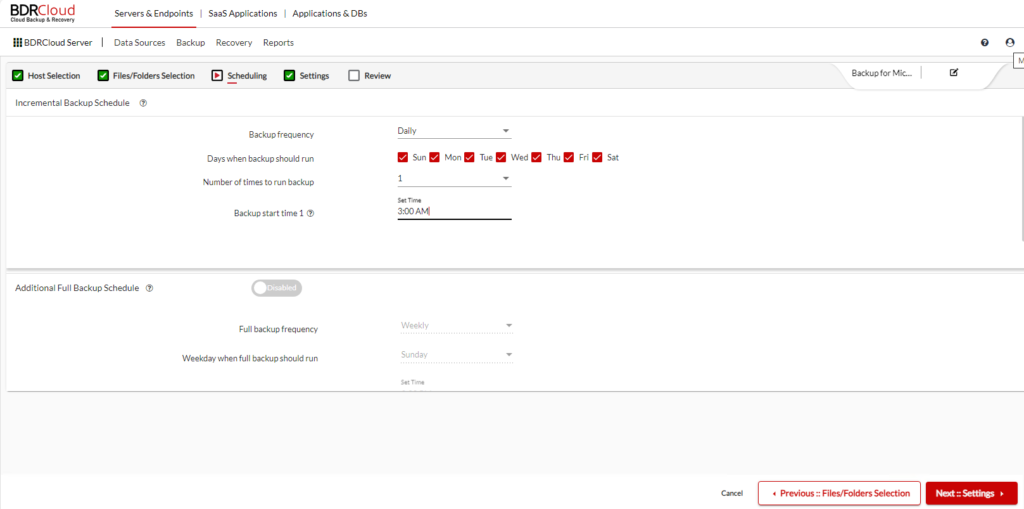
If you scroll down, you can do things in the Advanced Schedule Settings section like setup a backup window, and set a job expiration date.
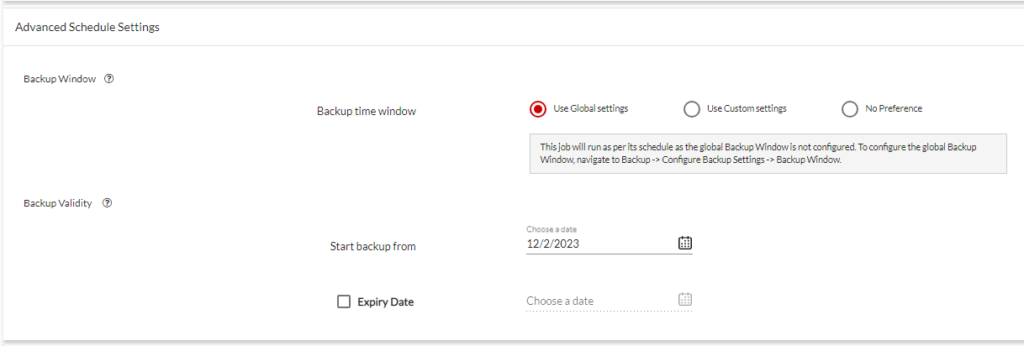
Choose your retention settings and click NEXT::ENCRYPTION.
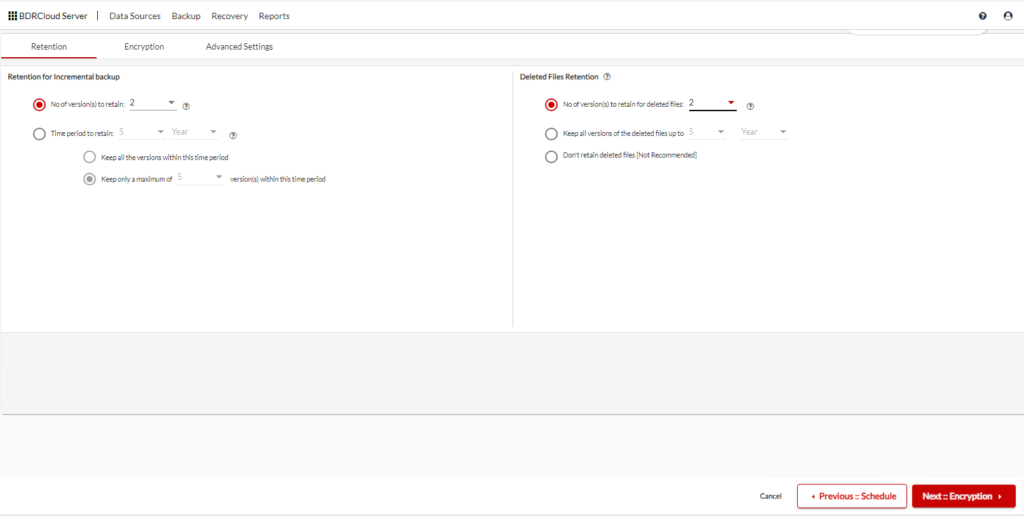
Since this is going to the cloud, I choose to enable encryption. I’m using a system generated password as this is a lab environment. Click NEXT::ADVANCED SETTINGS.
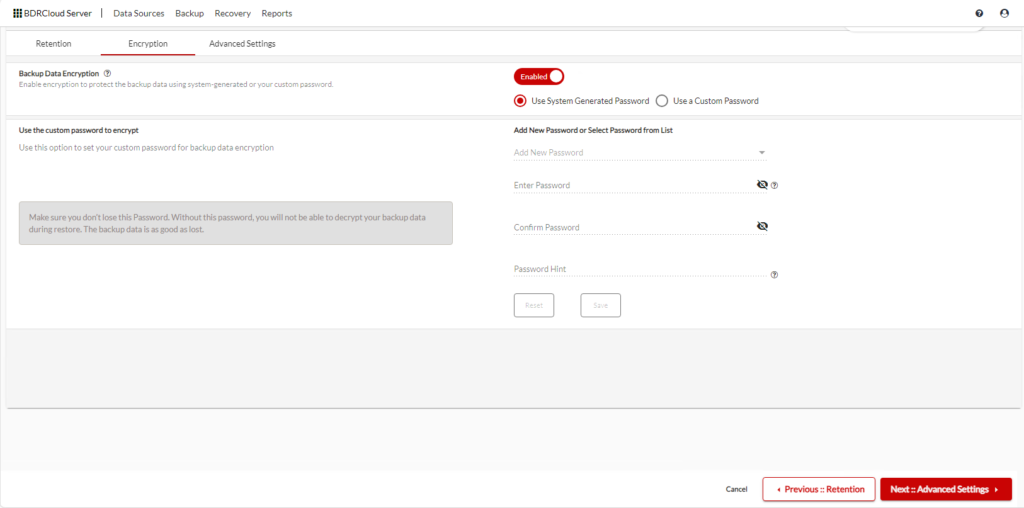
Here, you can enable Change Block Tracking. Click NEXT::REVIEW.
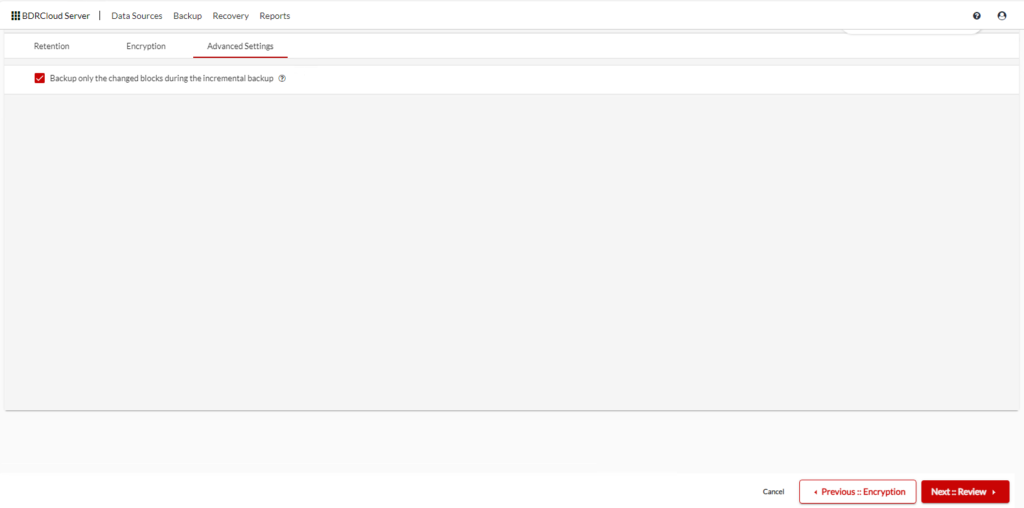
Review your selections and click SAVE.
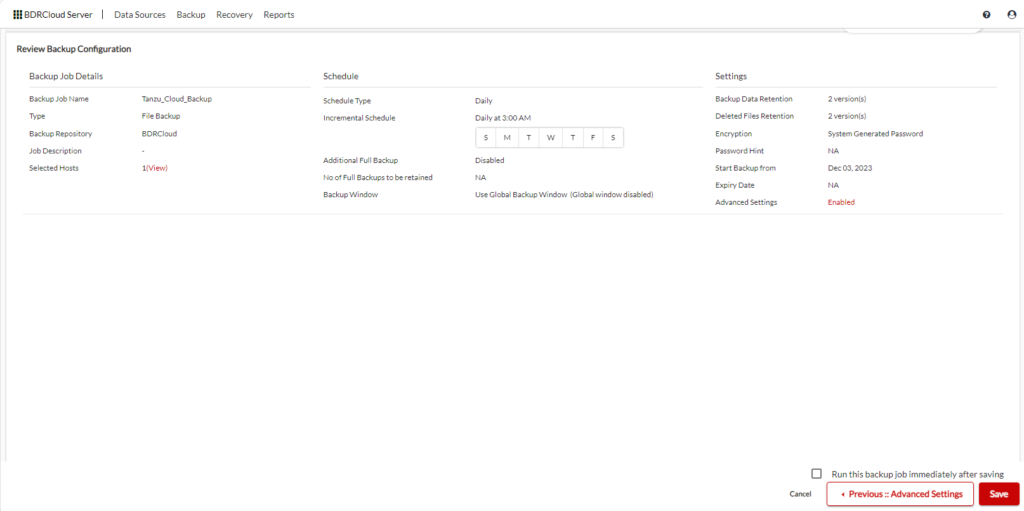
Click SAVE again to confirm.

And there we have it. Your backup job is displayed!
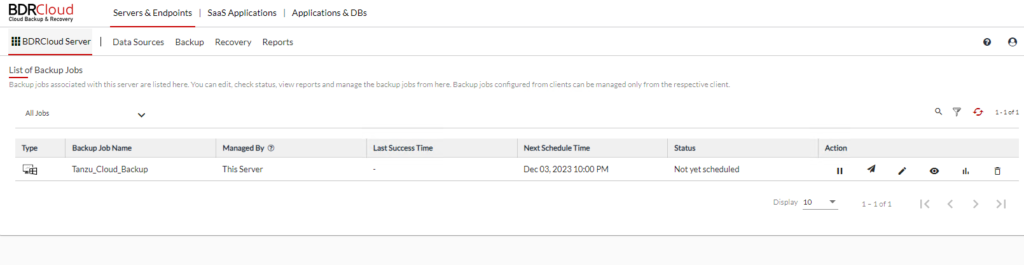
Get more information on Cloud Backup for Servers with BDRCloud and backup your data to the cloud today!
For more information on BDRSuite 7.0.0, check out the resources below.
Download BDRSuite v7.0.0: You can access the latest version of BDRSuite by visiting Download BSRSuite 7.0.0.
Release Notes: For a detailed breakdown of what’s new in this release, please check out our Release Notes.
Release Blog: To gain insights into the features and benefits of BDRSuite v7.0, take a look at our official Release Blog.
Get more information on these BDRSuite offerings below:
VMware – https://www.bdrsuite.com/vmware-backup
Hyper-V – https://www.bdrsuite.com/hyper-v-backup
Microsoft 365 – https://www.bdrsuite.com/office-365-backup
Endpoint Backup – https://www.bdrsuite.com/endpoint-backup
Visit BDRCloud.com to get started with Cloud Backups with Vembu!
You can find a list of my previous BDRSuite posts HERE.
Ben Liebowitz, VCP, vExpert
NJ VMUG Leader

